In today's hyper-connected world, a stable internet connection is more than just a luxury; it's a necessity. Whether you're working from home, attending online classes, or streaming your favorite shows, having reliable access to the internet can significantly enhance your daily life. However, there’s nothing quite as frustrating as encountering that dreaded red light on your router — an unmistakable signal that something isn't right.
This innocuous little light can spell disaster for remote workers scrambling to meet deadlines or students racing against time to submit their assignments. In essence, that red emptiness represents not just loss of connectivity but also the potential disruption of our increasingly digital routines.
7 Simple Fixes for Red Light on Your Router
But fear not! You’re not alone in facing this common challenge, and fortunately, there are simple steps you can take to restore order and regain control over your internet experience. From checking physical connections to rebooting your device effectively, we’ve compiled practical solutions to help demystify the process of troubleshooting those pesky router issues.
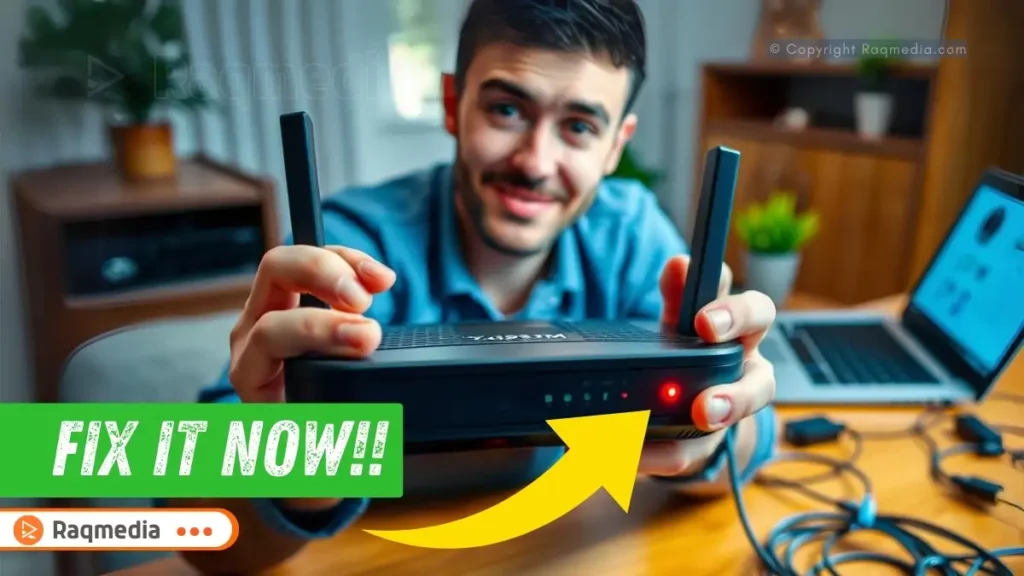
In this article, we’ll guide you through seven straightforward fixes for when you see a red light or lose signal on your router – turning what used to be an exasperating hurdle into an easily surmountable journey toward seamless connectivity. Ready to reclaim your online world? Let’s dive in!
Understanding Router Indicators
When it comes to your home or office internet connection, the router serves as your digital gateway. One of the most crucial aspects of a router is its indicator lights, which provide real-time feedback about its operational status. A red light, in particular, often signals that something is amiss – this could be indicative of various issues ranging from loss of internet connection to hardware malfunctions. Understanding these indicators can empower you to take quick and effective actions to restore connectivity.
Each light on your router corresponds to a specific function; for example, a green light typically means everything is functioning well, while other colors signify particular information. If you observe a solid red light or flashing amber one next to your internet connectivity indicator, it may mean that the device isn't getting a stable connection from your Internet Service Provider (ISP).
In contrast, a red light on the Wi-Fi indicator suggests that there might be an issue with the wireless signal itself—notably if you've recently experienced physical disruptions such as power outages or cable disconnections.
First, consider strategically placing your router in an unobstructed area within your home or office. A central location can significantly improve signal strength and coverage. By eliminating barriers like walls or large furniture that could interfere with wireless signals, you'll enhance connectivity throughout your space.
Moreover, many routers feature additional lights for network activity and device connections. Familiarizing yourself with what each indicator signifies will not only assist in diagnosing problems but also streamline your troubleshooting process. For instance, if you're noticing no notifications for devices connected via Ethernet while the Wi-Fi connections are active and facing issues, this might hint at separate concerns affecting different access points.
Ultimately, paying attention to these subtle cues can save you time and frustration when attempting to resolve connectivity issues. Rather than feeling overwhelmed when faced with that infuriating red light on your router, take heart in knowing that understanding its meaning is the first step towards regaining a smooth online experience. Armed with this knowledge—that each flicker communicates valuable data—you’ll be better equipped to tackle any internet hiccup that arises.
Checking Router Power Supply
One of the first steps to take when you encounter a red light on your router is to verify that your device is plugged in correctly. It may sound simple, but loose connections or an unplugged power adapter can easily lead to connectivity issues. Ensure that the power cord is firmly connected at both ends: one into the wall socket and the other into your router. Sometimes, cords can become dislodged during regular activities around the home, such as moving furniture or vacuuming. If everything appears secure but there’s still no response, check if other devices using the same outlet are functioning; this will help determine whether it’s an issue with the outlet itself.
Power surges and outages can also be culprits behind a non-responsive router. These electrical disturbances may not always result in noticeable outages of other electronics but could affect your router symptoms by preventing it from maintaining a stable connection. Consider inspecting any recent weather events or grid maintenance announcements in your area that might have caused a temporary disturbance. In instances where frequent power fluctuations occur, investing in surge protectors or uninterruptible power supply (UPS) systems can bolster protection for all your electronic devices while providing additional peace of mind.
A UPS not only safeguards against potential damage from surges, but it also offers battery backup during brief outages—a vital feature for those working remotely or studying online. This allows you to maintain an internet connection even if there’s a sudden dip in electricity. Moreover, incorporating such protective measures demonstrates foresight, ensuring stability for both work and leisure activities during unexpected interruptions. By systematically examining these aspects regarding power supply, you'll lay the groundwork for more effective troubleshooting efforts as you seek to restore that elusive green light on your router.
Restarting Your Router
One of the simplest yet most effective solutions for a red light indication on your router is to restart the device. Restarting your router can resolve numerous connectivity issues, as it clears temporary glitches and refreshes the network settings. To start, locate the power button on your router or simply unplug it from the power outlet. Wait for about ten seconds; this duration allows for complete hardware reset and drainage of residual power. Afterward, plug it back in or press the power button again if you opted to use that method.
Allow your router some time to boot up fully—approximately one to two minutes is generally recommended. During this phase, you'll notice various lights blinking as it reconnects with your Internet Service Provider (ISP) and sets up network configurations. Patience during rebooting is crucial because an incomplete startup may lead to persistent connection problems, which only perpetuate frustration and may cause further confusion about what might be wrong with your internet setup.
In certain scenarios where there have been extensive updates or changes in connected devices, a standard restart might not suffice; instead, aim for a full reset after this step if things don’t improve. A casual analogy would be thinking of your router as a computer — it can benefit from the occasional break as much as we do when we take a breather! By allowing these resets regularly, you boost performance substantially and often eliminate minor frustrations before they escalate into larger issues requiring intervention.
As such, knowing how to properly restart your router not only empowers you but also fosters confidence in managing technical hiccups without needing professional help every time issues arise. Embracing this simple fix can lead to smoother browsing experiences while minimizing disruptions in work or study sessions – essentially maintaining that ever-important stable internet connection!
Inspecting Cables and Connections
When troubleshooting a red light on your router, one of the critical steps to take is inspecting all physical connections. Often, the simplest issues can lead to major disruptions in your internet service. Start by checking the Ethernet cables connected between your modem and router, as well as any cables leading from your router to devices around your home or office. Ensure that these cords are securely plugged in at both ends, with no visible gaps or loosening. A loose connection could hinder data transfer, resulting in connectivity problems that leave you pulling your hair out.
Next, don’t overlook signs of wear and tear on your cords. Inspect each cable for fraying, kinks, or other forms of damage. For instance, if you notice exposed wires or bent connectors, this may be the source of your problem. Not only can damaged cables affect transmission speeds and reliability, but they can also become a fire hazard over time. If you spot any issues, it’s a good idea to replace those cables promptly; investing in good-quality Ethernet cables could save you a lot of headaches down the line.
Also consider how cable placement might impact performance—as an example, running an Ethernet cord next to electrical wiring can cause interference and result in signal degradation. Ensuring that all cables are routed away from potential sources of electronic interference can help stabilize your connection. Regular inspections not only improve performance but can keep little frustrations at bay when you're trying to finish work deadlines or enjoy a movie night without interruptions.
In summary, taking a moment to inspect each cable and connection could identify an easy fix for reconnecting after noticing that pesky red light on your router. Staying proactive by periodically checking these elements will help ensure a stable connection in the long run—saving you time and frustration when working remotely or streaming content for leisure
Updating Firmware Of The Router
Keeping your router's firmware up-to-date is crucial for maintaining optimal performance and security. Just like smartphones or computers receive software updates to enhance functionality, routers also benefit from regular firmware improvements. These updates can fix bugs, patch security vulnerabilities, and even introduce new features that enhance your internet experience. Ignoring these updates may leave your network vulnerable and lead to decreased performance levels, not to mention potential service interruptions evidenced by that ominous red light on your router.
To manually access the firmware update section of your router, you first need to log into its web interface. Typically, this involves typing a specific IP address (commonly 192.168.1.1 or 192.168.0.1) into a web browser’s address bar, followed by entering your login credentials—usually found on the device itself or in the user manual.
Once you're within the interface, look for an option labeled “Firmware Update” or “Router Upgrade,” which often resides under settings related to maintenance or administration. From there, you can check for available updates and follow on-screen prompts to initiate the process.
Second, regularly check for firmware updates on your router. Manufacturers frequently release software updates to improve performance and security features. Taking just a few moments every couple of months to access the firmware update section can save you a lot of headaches later on. If updating manually seems overwhelming, explore options for automatic updates; this simple feature can take care of itself while you're focused on work or school!
One of the incredible benefits of staying current with firmware versions is enhanced reliability moving forward; automated update options are often available for many modern routers. By enabling automatic updates—if supported—you can eliminate the hassle of periodic checks while ensuring that you always have access to the latest features and critical security patches as soon as they become available. This proactive approach means fewer disruptions due to outdated software while giving you peace of mind that your network remains secure against emerging threats.
In conclusion, updating your router's firmware is not just about convenience; it's essentially about future-proofing your home network against potential issues that could arise from neglecting older versions of routing software. By following a few simple steps—and potentially automating the process—you'll reduce downtime chances and provide a smooth online experience whether you're working from home or streaming movies during downtime. So take a moment today to check if it’s time for a router upgrade—it could make all the difference in keeping that red light at bay!
Resetting Your Router to Factory Settings
If you've tried all the previous troubleshooting steps and your router still shows a troubling red light, it may be time to reset your device to factory settings. A hard reset can clear out any software glitches that might be causing issues, restoring your router to its original state. To perform a safe and effective reset, locate the small reset button typically found on the back or bottom of the router. Using a paperclip or similar object, press and hold this button for about 10-15 seconds until you see the lights blink or change—this indicates that the router is resetting.
After completing the hard reset, expect a brief period where your network will be down as the router reinitializes itself. Once it's fully powered back up, you should see familiar indicator lights again. However, know that all personalized settings such as Wi-Fi name (SSID), password, and custom configurations will have been erased during this process. This means you'll need to go through and set everything back up from scratch—a task that can feel daunting but is quite manageable with just a little preparation.
To restore your settings efficiently post-reset, consider jotting down key configuration details beforehand if possible—these might include your ISP login credentials, preferred Wi-Fi network name and password, as well as any specialized settings like port forwarding rules you had previously activated. Different routers have varying interfaces for setting these parameters again; checking user manuals online can often provide helpful guidance tailored specifically for your model.
Ultimately, while resetting to factory defaults might seem scary at first glance due to its implications on personalization, it's an effective way of “starting fresh” with your internet connection. Not only can it resolve persistent issues allowing for better performance in many cases but taking proactive measures afterward ensures seamless internet usage moving forward—allowing you to focus on what truly matters: staying connected!
Contacting Your Internet Service Provider (ISP)
When all else fails, contacting your Internet Service Provider (ISP) may be the necessary step to restore your internet connection. If you've tried troubleshooting your router without success—such as checking cables, restarting the device, or even resetting it to factory settings—the red light issue could stem from a larger problem outside of your control. It might indicate that there’s an outage in your area or that your ISP is experiencing technical difficulties. Moreover, they can inspect and diagnose service issues specific to your subscription plan.
To effectively communicate with tech support at your ISP, it's helpful to have relevant information ready. Start by noting down any error messages displayed on your router, the steps you’ve already taken to fix the problem, and whether anyone else in your area is experiencing similar connectivity issues. This not only demonstrates you're proactive but also helps them narrow down potential causes faster. Another good tip is to provide them with identification details about your account—like account number or the phone number associated with it—as this will speed up the process of rectifying issues related to connectivity.
Additionally, understanding common service-related problems can make discussions with tech support more productive. Outages often result from maintenance work being done on local networks or unexpected disruptions caused by severe weather conditions; knowing this context allows for better guidance on how long repairs might take. Furthermore, ISPs usually have real-time systems in place that quickly detect outages in their infrastructure but remember that sometimes they need time to full verify resolutions.
Finally, be proactive about troubleshooting minor issues before they escalate into bigger problems. Keeping a journal of recurring internet issues, along with measures you've taken to resolve them, can provide valuable insight into patterns related to connectivity disruptions. For instance, if the connection drops each time there’s bad weather, it may indicate an issue with the lines from your ISP rather than your own equipment. This organized approach will better inform any discussions with technical support should you need to reach out.
Ultimately, don’t hesitate to ask questions during these conversations. Engaging genuinely can lead toward quicker solutions while also arming yourself with knowledge about common pitfalls that users face with their services moving forward. Whether you're working from home or streaming shows after a long day, staying informed will empower you to handle future hiccups efficiently and confidently!
Maintaining Your Connection for a Seamless Experience
In this guide, we've explored seven effective strategies to troubleshoot the persistent red light on your router, which can often signal connectivity issues or a no-signal predicament. Starting from verifying the power supply, restarting the device, checking your cables, updating firmware, and even performing a factory reset—each step plays an essential role in restoring your internet connection. Remember, as a homeowner, remote worker, student, or small business owner, having reliable internet is critical for daily tasks and overall productivity.
Proactive maintenance of your internet connection is equally as important as knowing how to fix problems when they arise. Regularly cleaning up your network settings and ensuring that software updates are performed promptly can help avoid many common issues. For example, if you're operating several smart devices at home or running bandwidth-intensive applications during work hours, keeping an eye on your router's performance will ensure everything runs smoothly. Similar to tending to a garden where regular pruning ensures healthy growth, maintaining your internet connectivity can prevent future disruptions.
Moreover, understanding the indicators on your router beyond just the red light can aid in quick diagnostics. For instance, familiarizing yourself with what each colored LED means provides immediate insight into potential issues without needing extensive troubleshooting every time you encounter a problem. Educating not only yourself but also family members or team members about simple fixes fosters everyone’s ability to respond swiftly when technology fails.
Ultimately, while occasionally reaching out to your Internet Service Provider (ISP) for assistance might be necessary due to service-related problems outside of your control, empowering yourself with knowledge around these simple fixes means you'll be well-equipped for most situations. By being proactive and taking these measures seriously today, you're not just solving immediate concerns; you're investing in lasting stability for all your online activities tomorrow.
In conclusion, facing a red light on your router can be frustrating, but with the seven simple fixes we've outlined, you can take proactive steps to restore your internet connection and enhance your network's performance. Remember that regular maintenance—including checking power supplies, inspecting cables, updating firmware, and knowing when to consult your Internet Service Provider (ISP)—can make all the difference in ensuring a stable online experience. By implementing these strategies, not only can you resolve current issues but also prevent future disruptions.
FAQs
Q: What does the red light on my router indicate?
A: A red light typically signals that there is an issue with your internet connection, often relating to connectivity or service disruption.
Q: How do I restart my router properly?
A: Unplug the power cord from your router and wait about 30 seconds before plugging it back in. Allow the device sufficient time to reboot fully.
Q: What should I check if my internet is still down after resetting my router?
A: Inspect all cables for wear and tear and ensure they are securely connected. Verify whether other devices are experiencing similar issues or if it's isolated.
Q: How often should I update my router’s firmware?
A: It's beneficial to check for updates quarterly or whenever you notice performance issues. Many routers now offer automatic updates which help keep settings current without manual checks.
Q: When should I contact my ISP for help?
A: If you've tried the troubleshooting steps outlined and are still experiencing problems, it’s time to reach out to your ISP. They can provide insights into service outages or technical explanations behind ongoing issues.
By understanding how to navigate common router challenges, you're setting yourself up for digital success at home or work. Stay informed and empowered as technology continues to evolve around us!



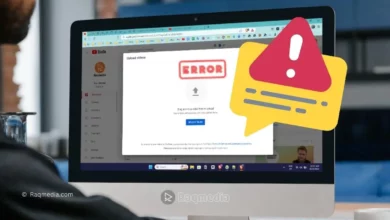
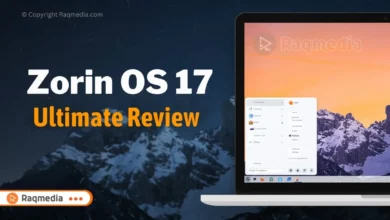

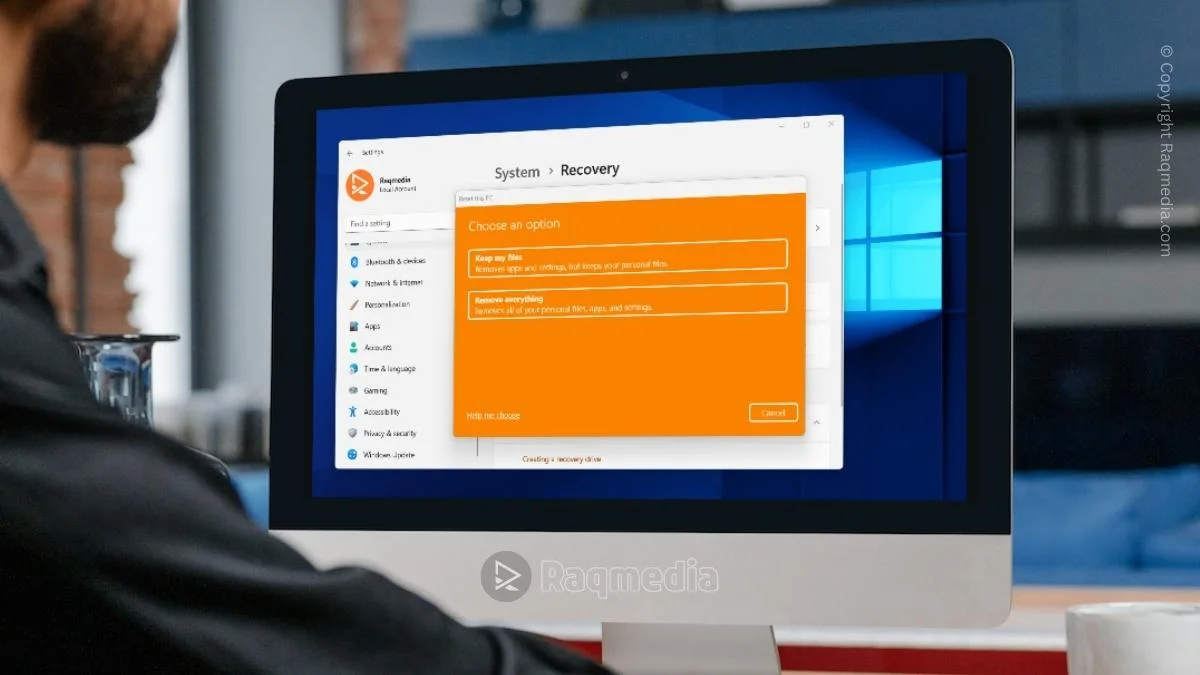

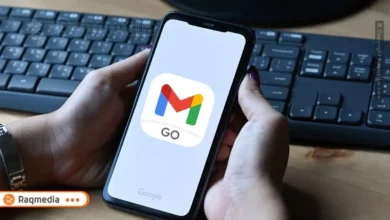
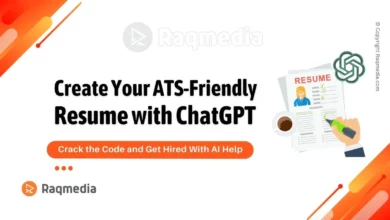
Discover easy troubleshooting tips to get your internet back up and running in no time.
.
https://lnkd.in/dvSJvMBy
.
#raqmedia #FixRouter #RouterRedLight #NoSignalFix #InternetConnection #RouterTroubleshooting #ResetRouter #FixInternetIssues #HomeNetworkFix #InternetDown #RouterResetGuide
fix red light router, router no signal fix, reset router lost connection, how to fix router red light, troubleshoot no signal router, restore internet connection, router troubleshooting guide, internet down no signal, blinking red light on router, router no internet fix, wifi router red light issue, lost internet after router reset,