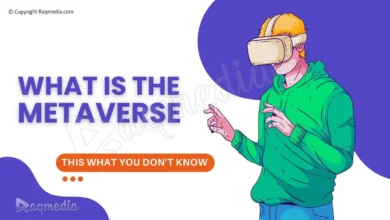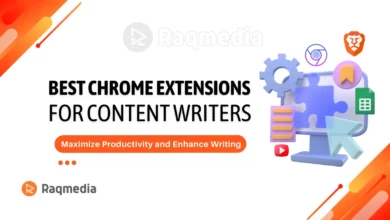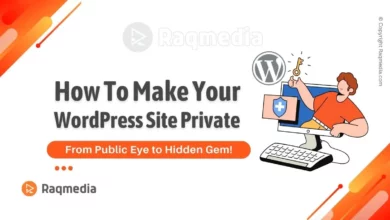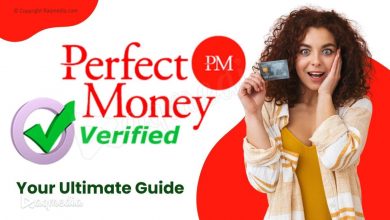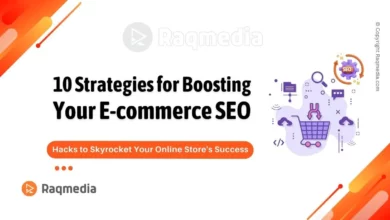In today's digital age, email remains a fundamental tool for communication and productivity. While many iPhone users default to Apple's Mail app, Google's Gmail app offers a robust alternative with advanced features tailored for efficient email management on the go. In this guide, we'll walk you through the process of installing and optimizing the Gmail app on your iPhone, highlighting its key advantages over other email clients.
Table of Contents
How To Install Google Gmail App on iPhone
The Gmail app is a game-changer for iPhone users who want to take their email organization and accessibility to the next level. By having all your emails in one place, you can easily access and manage them on-the-go, and its advanced features make it a superior choice compared to the default Mail app.
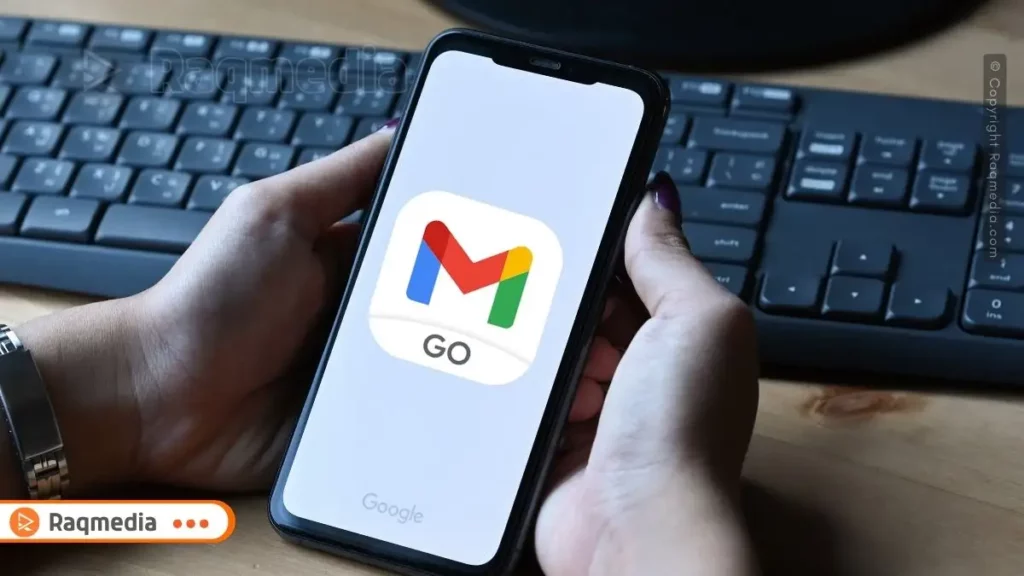
Let's face it, many iPhone users still rely on the default Mail app, and they might not even know the advantages of switching to Gmail. I mean, it's easy to just stick with what you're familiar with, but trust me, once you make the switch, you'll wonder how you ever managed without it.
Customize notification settings to stay informed without distractions.
The default Mail app can be clunky and limited, and it's just not designed to handle a large volume of emails. But Gmail, on the other hand, is specifically designed to help you manage your emails efficiently and effectively. Its powerful search function, customizable labels, and advanced spam filters make it a much more robust email client.
And let's not forget about the seamless integration with other Google apps like Google Drive, Google Calendar, and Google Hangouts. But I know some of you might be thinking, “What's the big deal? I've been using the default Mail app just fine.” And I get it, it's comfortable to stick with what you know. But the reality is, the default Mail app is just not keeping up with the times, and Gmail is constantly innovating and improving its features to make your email experience better.
Step-by-Step Installation Guide
- Open the App Store: Launch the App Store on your iPhone.
- Search for Gmail: Tap on the Search tab and type “Gmail” in the search bar.
- Download and Install: Locate the Gmail app in the search results, tap “Get”, then confirm by tapping “Install.
- Open Gmail: Once installed, tap “Open” to launch the app.
Setting Up Your Gmail Account
Setting up your Gmail account on the iPhone app is straightforward and ensures you can start managing your emails efficiently right away.
Step-by-Step Account Setup
- Sign In: Enter your Google account credentials (email address and password) to sign in.
- Customize Settings: Set up your name, profile picture, and customize notification preferences to manage alerts effectively.
- Explore the Interface: Familiarize yourself with Gmail's intuitive interface, including the Inbox, Sent, and Spam folders.
- Create Labels: Utilize custom labels to categorize and organize your emails for easier access.
Set up filters to automatically organize incoming emails based on criteria like sender or subject.
Maximizing Gmail's Features and Benefits
Key Features of the Gmail App
- Unified Inbox: Access all your emails in one place for seamless management.
- Powerful Search: Utilize advanced search functionality to find specific emails quickly.
- Customizable Labels: Organize emails using labels to categorize and prioritize messages.
- Gestures and Actions: Swipe gestures for easy archiving, deleting, and undoing actions.
- Integration with Google Services: Seamlessly connect with Google Drive, Calendar, and Hangouts for enhanced productivity.
Enable offline mode to access and manage emails without an internet connection, ideal for travel or low-connectivity situations.
Comparing Gmail App with Common Alternatives
| Feature Comparison | Gmail App for iPhone | Apple Mail App | Outlook App |
|---|---|---|---|
| Unified Inbox | ✓ | ✓ | ✓ |
| Search Functionality | Advanced | Basic | Advanced |
| Custom Labels | ✓ | ✗ | ✓ |
| Gestures for Actions | ✓ | ✓ | ✓ |
| Integration with Google Services | ✓ | ✗ | Limited |
| Spam Filtering | Advanced | Basic | Advanced |
| Offline Access | ✓ | ✓ | ✓ |
| User Interface | Modern, intuitive | Apple-centric | Microsoft design |
| Productivity Tools | Google ecosystem | Apple ecosystem | Microsoft ecosystem |
Wrapping Up
Installing and using the Gmail app on your iPhone is not just about adopting a different email client; it's about enhancing your productivity and efficiency. With its user-friendly interface, powerful features like advanced search and customizable labels, and seamless integration with Google's suite of services, Gmail offers a compelling alternative to the default Mail app. Whether you're managing personal or business emails, making the switch to Gmail can streamline your workflow and enhance your email management experience significantly.
If you've already made the transition to Gmail or have additional tips to share, we'd love to hear from you in the comments below. Don't forget to subscribe for more tech tips and tutorials to optimize your digital experience!