In today’s fast-paced digital world, access to platforms like YouTube is essential for absorbing information, entertainment, and inspiration. Yet, if you’re using an older Android device – particularly with versions 4.4.4 or 5.1- you may have found yourself confronted with the frustrating message indicating that your device isn’t compatible with the latest version of the app.
This common dilemma can leave users feeling stuck and disconnected from a wealth of valuable content tailored to their interests. Whether you're a tech enthusiast eager to explore innovations or an everyday user simply trying to enhance your viewing experience, understanding how to navigate these challenges is crucial. Device Incompatible with YouTube? Follow These Steps to Get Started!
Can not Install YouTube? Fix Your Device Isn't Compatible With This Version Error!
Addressing this issue is more than just a technicality; it opens up pathways for engagement and community interaction in various fields. Embracing effective solutions empowers users not only to overcome obstacles but also enhances their ability to interact with ever-evolving technology seamlessly. Our guide aims to demystify the process of installing YouTube on older devices by providing clear, actionable steps tailored specifically for those grappling with compatibility issues.
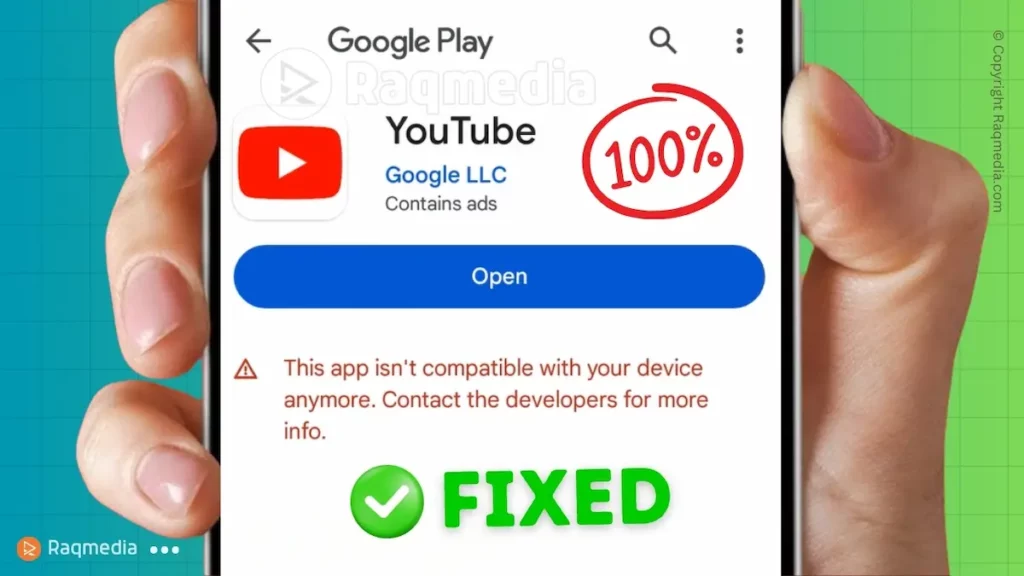
We’re dedicated to equipping you with comprehensive insights and practical solutions that will keep you connected in this age of digital exploration—so let’s dive in and restore your access to endless content!
Understanding Device Compatibility
When it comes to installing apps on your Android device, compatibility plays a critical role in determining whether an app like YouTube will work smoothly. Various factors come into play—from the specific model of your device to the version of Android that it runs. Each update or new app release often requires certain hardware capabilities and optimizations defined by the developers, which can leave older devices with outdated specifications out in the cold. For instance, if the latest iteration of YouTube mandates features such as higher resolution displays or faster processors found in newer models, those using older hardware may find themselves unable to install this popular application.
Another major aspect influencing compatibility is the Android version that your device operates on. Android has evolved rapidly over the years, introducing enhancements and security patches that are essential for many modern applications. If you're still relying on an age-old version like 4.4.4 or even 5.1, it's worth noting that many current apps may no longer support these outdated systems since developers typically prioritize more recent versions for their functionalities and user interface improvements. This could be why you see messages stating, “Your device isn't compatible with this version” when attempting to download YouTube.
Moreover, even if you meet both model and software requirements theoretically, other hardware limitations could also derail your installation efforts—insufficient RAM or internal storage space can further complicate access to high-functioning applications like YouTube. For example, devices equipped with merely 512MB RAM might struggle significantly compared to their successors boasting 1GB or higher when running resource-intensive applications. Such factors reinforce why tech enthusiasts—and regular users alike—should pay close attention not just to general compatibility guidelines but also integrate careful assessment of their unique device constraints before seeking installation solutions.
Firstly, ensure that you regularly clear your cache and data from the Google Play Store. This simple action can solve many problems related to app updates and installations because it refreshes the store's performance and eliminates any corrupt files causing hiccups.
Understanding these facets of app compatibility paves the way for informed decision-making regarding how best to access platforms such as YouTube—or even whether a software upgrade or device replacement may be necessary at this juncture for enjoying a seamless user experience akin to what contemporary technology affords today’s digital landscape.
Steps to Check Your Android Version
Knowing your Android version is crucial when it comes to addressing installation issues, particularly with apps like YouTube that often require more recent updates for optimal functionality. To check your current Android version,
- Start by navigating to the device's “Settings” menu. Depending on your device model – be it Samsung, LG, or another manufacturer – you may find the settings icon in different places, but it's generally a gear symbol located in your app drawer or notification panel.
- Once you're there, scroll down and select “About Phone” or “About Device.” This section will house vital information about your operating system, including the Android version number prominently displayed.
Understanding which version of Android you’re running can unlock insights into what’s possible for your device. For example, if you've discovered you're using an outdated version like 4.4.4 (KitKat) or even 5.1 (Lollipop), you'll need to recognize that many modern apps have raised their requirements significantly since those days.
YouTube might initiate a compatibility check upon installation attempts and inform you that your device isn't supported by the latest version of the app due to these limitations. Being aware of your Android version helps you set realistic expectations on what applications can be installed and used effectively.

Moreover, knowing your specific version allows you to implement better troubleshooting strategies tailored to your needs. For instance, if you're experiencing constant app crashes or error messages during installation attempts, identifying whether you're using an older OS could steer you toward necessary updates—or prompt alternative solutions such as installing simplified versions of apps designed for older systems. In short, familiarity with your Android version can not only help rectify immediate issues but also empower you with knowledge about future upgrades and enhancements.
Finally, after determining your Android version, consider reviewing other crucial settings as well—like available storage space and security settings – that contribute towards smoother application installations and performance optimizations. In technology's ever-evolving landscape, possessing this basic knowledge equips you better to navigate challenges and explore all avenues to make the most out of every digital experience!
Updating Your Device Software
Keeping your Android device up-to-date is crucial, and it can often make the difference when faced with compatibility issues like the inability to install YouTube.
- To start updating your device software, navigate to the “Settings” app.
- From there, scroll down and tap on “About Phone” or “About Device.” Next, look for an option labeled “Software Updates” or “System Update.”
- Once you see it, tap on it to check for any available updates.
- If an update is available, follow the prompts to download and install it. This process may take a few minutes depending on your internet speed and device performance.
Regularly updating your software enhances not only the functionality of individual applications but also improves overall system security. When you have the latest version of Android installed, you benefit from bug fixes, new features, and optimization improvements that help streamline resource management—essential for older devices struggling with performance issues.
These updates also close serious security vulnerabilities that could leave your device susceptible to malware attacks or privacy breaches. For instance, if you have an older device running Android 4.4.4 or 5.1 without recent updates, using outdated software could introduce risks that modern apps like YouTube are designed to avoid.
Staying updated can also enhance your app's compatibility with newer versions and features. For example, certain functionalities in YouTube may rely on built-in operating system capabilities present in more recent Android versions. Not having these updates could hinder your ability to use essential features such as video playback quality adjustments or access to trending playlists. By regularly checking for system updates, you're not just maintaining compatibility; you're giving your device a stronger chance at running applications optimally.
Download and Install YouTube Lite App
If you're grappling with compatibility issues related to the regular YouTube app on older devices, YouTube Lite offers an effective alternative. This streamlined version is designed specifically for lower-spec smartphones and limited connectivity environments. To get started, first ensure your device allows installations from unknown sources—this is typically found in the security settings of your device. Once set, you can download the APK file of YouTube Lite from a trusted source.
APK Installation is straightforward:
simply locate the downloaded file in your file manager and tap on it to start the installation process – it usually takes just a minute or two. The benefits aren't just about functionality; this version consumes less data while providing access to essential features like browsing, watching videos, and organizing playlists without overwhelming your older hardware. This app opens up a world of engaging content even for users on older firmware versions like Android 4.4.4 or 5.1, proving that having an outdated device doesn't mean missing out on entertainment experiences!
Can not Install YouTube Fix: Alternative Ways to Install YouTube
If you find yourself unable to install YouTube due to compatibility issues with your outdated Android version, fret not! There are alternative avenues you can explore, such as downloading APK files and utilizing third-party app stores. These options provide a lifeline for users of older devices, allowing them to access YouTube and enjoy video content without waiting for official updates or device upgrades.
One of the most effective methods is using APK files, which are the installation packages for Android applications. To successfully download an APK file for YouTube, it's crucial to choose reputable sources such as APKMirror or Aptoide. These platforms curate verified and safe apps, ensuring that you're not exposing your device to malware or bloatware. Once you've located a compatible version of YouTube for your 4.4.4 or 5.1 Android setup, simply download the file and enable “Install from Unknown Sources” in your device settings before proceeding with the installation.
Another route worth exploring is third-party app stores like F-Droid or Uptodown. These platforms often host older versions of popular applications that may still be operable on legacy devices—a significant advantage when official support wanes. Third-party app stores not only provide various options but also include user ratings and reviews, giving you insights into better choices based on community feedback. It’s important to remain cautious and read through comments; this extra layer of diligence can save you from potential pitfalls associated with less trusted sources.
Troubleshooting Common Installation Errors
When attempting to install YouTube on older Android devices, you may encounter a range of installation errors that can be frustrating and confusing. Common messages such as “App not installed” or “Insufficient storage available” often pop up during the process. These alerts serve as roadblocks but understanding their causes can help guide you towards effective solutions. For instance, if your device displays an error message regarding compatibility, this typically indicates that the current version of YouTube requires features not supported by your device's hardware or operating system.
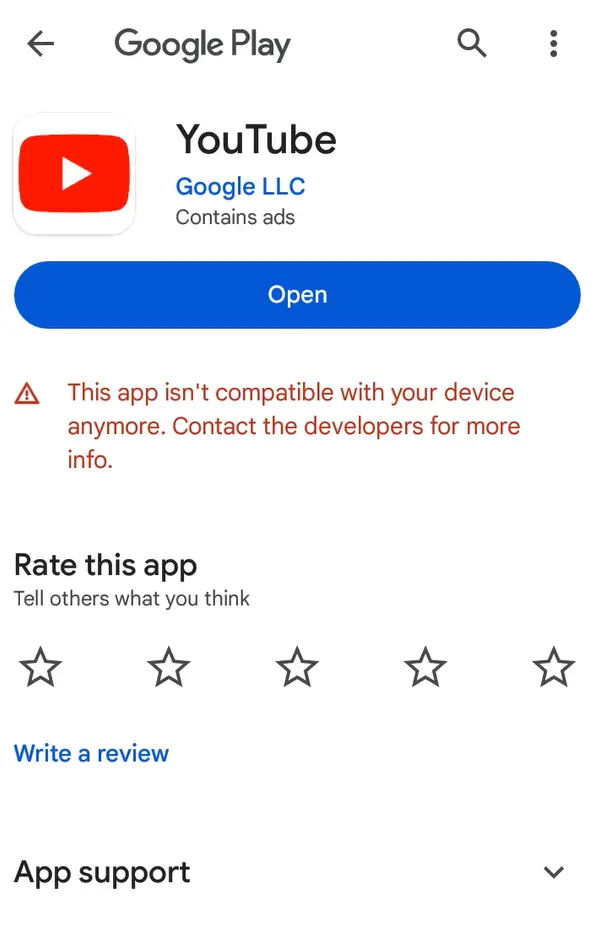
One common issue faced by users is inadequate storage space for new applications. Even if you're convinced there’s enough capacity left on your device, it’s essential to conduct a thorough check. Navigate to your device settings and examine both internal and external storage options (if applicable). If you're running low on space, consider deleting unused apps, media files, or cache data to create room for a fresh installation of YouTube. Utilizing tools like the built-in Android Device Care feature can also help optimize space and ensure smoother installations.
Connectivity issues pose another hurdle when trying to install YouTube. A slow or unstable internet connection can lead to incomplete downloads or poorly integrated app functionalities post-installation. To troubleshoot this problem, begin with a quick reboot of your router and double-check any Wi-Fi settings on your device. Sometimes switching from Wi-Fi to mobile data—or vice versa—can dramatically improve download speeds and reliability. If you continue facing difficulties, testing alternatives such as connecting in different locations or using VPNs may yield positive results.
Secondly, consider enabling “Unknown Sources” in your device settings if you opt for downloading APK files. This setting allows installations from outside the Google Play Store, which can be beneficial when acquiring older versions of YouTube or alternative apps. However, exercise caution—only download APKs from reputable sources to safeguard your device against malware and security risks.
Lastly, some error messages may hint at deeper software issues within the Android OS itself. In such cases, clearing the Google Play Store cache from settings may remedy persistent problems affecting installation attempts. Alternatively, performing a factory reset could significantly mitigate unresolved software conflicts; however, remember that this option wipes all data — so back up important files beforehand! By systematically addressing these common barriers with thoughtful techniques and adjustments, you'll significantly enhance your chances of successfully installing YouTube on older devices.
Using Older Versions of YouTube
For those struggling to install YouTube on older Android devices, resorting to an earlier version of the app can often be a practical solution. First, it’s essential to identify a version of YouTube that is compatible with your device’s Android version – specifically targeting versions 4.4.4 or 5.1 in this context. To download an older APK file, head over to trusted and reliable sources like APKMirror or APKPure, where you can safely find various versions of apps for download without worrying about malware or security issues. Once you find the appropriate version, enable “Install from Unknown Sources” in your device's settings under Security before downloading the APK file. This setting allows third-party applications to be installed.
While using an older version of YouTube may temporarily solve your installation woes, it's crucial to recognize its benefits and limitations. On one hand, older versions might work fine for basic video streaming; thus offering access to essential features such as searching videos and creating playlists without facing compatibility issues. They can also reduce overall data usage if they do not auto-adjust video quality based on your connection speed as aggressively as newer versions tend to do.
However, running outdated applications also comes with inherent risks. Feature-wise, you may miss out on new functionalities available in the latest releases–such as enhanced interface design or improved recommendation algorithms that make content discovery easier than ever before. More importantly, there are significant security implications associated with outdated apps since they usually lack the most recent patches designed to protect against vulnerabilities and exploits that could compromise your device's safety.
Ultimately, while using an older version of YouTube might keep you connected to a world of video content on legacy devices, consider fashioning a long-term strategy for upgrading when possible—be it through software updates or hardware improvements—to fully enjoy all the technological advancements that modern applications have to offer.
Enhancing Performance on Older Devices
In the fast-evolving world of technology, older devices often struggle to keep up with new software requirements and app updates. However, there are several strategies you can implement to enhance your device's performance, improving its chances of successfully installing YouTube or other applications. One of the most effective methods is optimizing storage space. As a general rule, maintaining at least 15-20% of your device’s total storage free not only helps it operate more smoothly but also ensures sufficient room for any downloads or updates. Consider deleting unused apps, clearing cache data regularly, and transferring photos and videos to a cloud service or external storage.

Closing background applications is another straightforward yet valuable practice that can yield noticeable improvements. When multiple apps are running simultaneously, they siphon off precious system resources like RAM and processing power—resources that could be dedicated to the installation process. Regularly reviewing which apps are active in the background can help alleviate this issue; simply swipe them away or utilize your device’s built-in task manager for optimal efficiency.
Moreover, turning off unnecessary features such as Bluetooth or location services when they aren't in use may greatly enhance your device performance as well. These functions consume battery life and memory space crucial for effectively running new installations. Additionally, consider reducing animations and visual effects by adjusting settings within the developer options if you're comfortable navigating deeper into your system settings – these adjustments can turn a lagging interface into one that feels snappier.
Lastly, staying proactive about software maintenance is key for older Android devices. Make it a habit to check for firmware updates even if you’re using an outdated version of the operating system; occasionally patches come through that enhance overall stability and performance without changing your interface significantly. By combining these optimization techniques with best practices regarding app installations, you empower yourself to breathe new life into an old device while minimizing frustrating compatibility issues with popular applications like YouTube.
What If Nothing Works Installing APK Files?
If you've tried all the recommended solutions to install YouTube on your older Android device without success, it can be quite frustrating. At this point, consider reaching out for professional help. Many local electronics stores or specialized repair shops have staff who are knowledgeable about software issues related to specific devices and might be able to assist you in finding a workaround or offer more technical diagnostics that go beyond typical user troubleshooting. Additionally, tech forums and online communities dedicated to Android enthusiasts can provide valuable insights from users who have experienced similar problems.
When seeking assistance, it’s essential to describe your issue clearly—include details about your device model, Android version, and the steps you've already taken. These specifics will help professionals pinpoint the problem more efficiently. You might also explore local meetups or workshops focused on technology; these environments often foster collaboration and could lead you to innovative solutions shared by peers who've navigated similar challenges.
Alternatively, if installation hurdles continue after exhausting various avenues, it may be time to contemplate a hardware upgrade. As technology advances rapidly, even modest investments into newer devices can significantly enhance your experience with apps like YouTube and others that demand higher performance specifications. Upgrading doesn’t always mean choosing high-end models; budget-friendly options available today can offer remarkable improvements over older devices running versions like 4.4.4 or 5.1.
Lastly, staying engaged with technology communities not only provides ongoing support but also keeps you updated on developments in app compatibility and performance tweaks that may apply to your situation. Whether it's through social media groups, tech blogs, or forums dedicated to mobile devices, connecting with like-minded individuals can serve as an invaluable resource for troubleshooting issues as they arise while ensuring you're always in tune with the latest technological tips and trends.
Lastly, don’t disregard performing a factory reset as a last resort. While this option may seem drastic, restoring your device to its original state can often resolve lingering software conflicts that prevent successful installations. Just make sure to back up essential data before proceeding with this method since it will erase all personal information on the device.
Navigating YouTube Installation on Older Devices
In conclusion, facing installation challenges with YouTube on older Android devices can be frustrating, but it's not a dead-end road. By following the various solutions we've outlined—from checking device compatibility and updating software to exploring alternative installation methods—you can enhance your chances of enjoying the latest content available on YouTube. Remember, while technology may evolve rapidly, there are always ways to adapt as users. Embrace these steps confidently, and don't hesitate to seek support from tech communities if you encounter hurdles along the way.
It's important not to underestimate the valuable insights gathered from engaged communities or resources catered specifically to tech enthusiasts with similar experiences. Sharing knowledge not only helps individuals troubleshoot their issues but also fosters a supportive network where everyone can benefit from exploring innovative solutions together. As you move forward in navigating the challenges associated with aging devices, remain open-minded and curious about what alternatives might work for you.
Ultimately, remember that while technology evolves constantly, there are still numerous pathways available for accessing popular applications like YouTube even on older devices. Your willingness to explore these options sets you up for success in staying connected with a world of information and entertainment that continues expanding beyond our current understanding.
To further assist you in resolving any lingering questions about installing YouTube on your device, we’ve compiled some frequently asked questions below:
Q & A
1. Can I still install YouTube if my device runs Android 4.4 or 5.1?
– Yes, although newer versions may not be supported officially, you can often use APK files or older versions of the app compatible with your system.
2. What should I do if I'm getting an “incompatible version” error?
– Check your device's operating system and attempt to download an earlier version of the app that fits within your system's requirements.
3. Are third-party app stores safe for downloading apps like YouTube?
– Some third-party sources are reputable; however, ensure they have positive reviews and reliable security protocols before downloading anything.
4. How can I free up storage space on my device efficiently?
– Uninstall unused applications, clear cache data regularly, and transfer photos or videos to cloud storage or external drives.
5. If nothing seems to work, should I consider upgrading my device?
– If constant issues arise despite troubleshooting efforts, an upgrade might provide a better experience with improved compatibility for newer applications.
With this knowledge equipped in hand, you're well prepared to tackle the challenges of using older devices in today's fast-paced digital landscape!





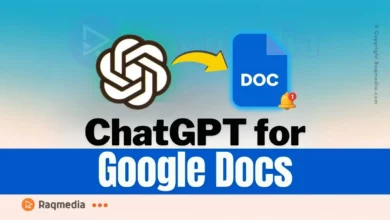



Can not install YouTube? Fix that pesky compatibility error quickly! Discover simple steps to get your device ready for endless entertainment!