Are you looking for the best free screen recorder for your Windows PC? Whether you need to record a presentation, tutorial, or gameplay videos, there are plenty of options available. In this article, we will explore how to choose the best free screen recorder for Windows that offer excellent features without breaking the bank. Let's dive in!
Table of Contents
- 1 What are free screen recorders?
- 2 What Are the Best Free Screen Recorders For Windows PC?
- 3 How do I record my screen with free screen recording software?
- 4 What are some additional features of free screen recorders?
- 5 What are the limitations of free screen recorders?
- 6 Recap
- 7 Q: What is meant by a screen recorder?
- 8 Q: What are the best screen recorders for Windows PC?
- 9 Q: Is it possible to get a screen recorder for free?
- 10 Q: Are there any screen recorders that don't have a watermark?
- 11 Q: Can I record my screen without downloading any software?
- 12 Q: What is the best screen recorder for beginners?
- 13 Q: How long can I record with a screen recorder?
- 14 Q: Can I use a screen recorder to record my gameplay?
- 15 Q: Are there any screen recorders that work for Windows 11?
- 16 Q: Can I record my whole screen with a screen recorder?
- 17 Q: Is there a free trial for screen recording software?
- 18 Q: Can I use a screen recorder on a Mac?
- 19 Q: What is the best screen capture software?
What are free screen recorders?

A free screen recorder is a program that allows you to capture what's happening on your computer screen, along with audio and webcam footage, if needed. It records all the on-screen activity and saves it in a video file in mp4 format. Free screen recorders are widely used by bloggers, teachers, gamers, and other professionals to create content for their audience.
Discover the workings of free screen recorders!
Free screen recorders work by capturing a video of everything that appears on the computer screen. This includes all the windows, icons, and other elements on-screen and records them as a video file in real-time. When you hit the record button, the screen recorder begins recording all screen activity until you stop it.
Why do people use free screen recorders?
People use free screen recorders for many reasons. They use them to create video tutorials, create gameplay videos, record webinars, and software demonstrations. Screen recording software is also useful for recording presentations and online meetings. Video content is becoming increasingly popular, and screen recording software is an easy and cost-effective way to create it.
What are the benefits of using free screen recorders?
The benefits of using free screen recorders are many. Screen recording software makes it easy to create engaging video content, even if you don't have a lot of technical expertise. They are also very cost-effective, as most free screen recorders offer all the essential features needed to create professional-looking videos. Additionally, with a free screen recorder, you won't have to worry about expensive equipment, such as cameras or microphones, to create your content.
What Are the Best Free Screen Recorders For Windows PC?
There are plenty of excellent free screen recorders for Windows available on the market today. Here, we've rounded up some of the best:
Which screen recorders are free and without watermark?
OBS Studio, Bandicam, and Flashback Express are some of the best free screen recorders that do not add a watermark to your recorded videos. These screen recorders are completely free to use and come with some great features for creating unique video content.
Can I record my screen and audio at the same time for free?
Yes, you can record your screen and audio simultaneously for free with screen recording tools such as OBS Studio, Bandicam, and Flashback Express. These screen recorders allow you to choose whether to record audio from your microphone or system audio, making it easy to record voiceovers, interviews, and more.
What is the best free screen recorder for recording video games?

If you're looking to record your gameplay videos, then OBS Studio and Bandicam are two excellent free screen recorders that offer great features for gamers. Both software offer high-quality video recording options, and you can capture gameplay videos up to 4k resolution.
How do I record my screen with free screen recording software?
Recording your screen with free screen recording software is easy and straightforward. Here are the steps:
What is the best free screen recording software for beginners?
OBS Studio and Icecream Screen Recorder are great free screen recording software options for beginners. Both software have intuitive user interfaces and offer all the essential features needed to create professional-looking screencasts. OBS Studio is especially well-suited for live streaming or recording video games, while Icecream Screen Recorder is great for creating tutorials and software demonstrations.
How do I record a specific window or program?
You can record a specific window or program by using the “window capture” feature in your screen recording software. Most free screen recorders have this feature, allowing you to select the window or program that you want to record. This feature is handy for recording a specific application or software tutorial.
What are the most important settings to adjust for screen recording?
The most crucial settings to adjust for screen recording are the resolution, FPS, and audio settings. By adjusting these settings, you can control the quality, smoothness, and audio clarity of your recorded video. You can also adjust the bitrate, codec, and other settings depending on your specific needs.
What are some additional features of free screen recorders?
Most free screen recorders come with additional features that make them even more valuable. Here are some of the additional features you can expect:
Can I edit my recorded videos with free screen recorders?
Some free screen recorders such as OBS Studio and FlashBack Express offer basic video editing features, such as cropping, trimming, and adding text. These features are useful for creating polished videos without having to switch to a separate video editing program. However, for more advanced video editing, you may need to invest in paid software like Adobe Premiere or Final Cut Pro.
How do I add webcam footage to my screen recording?
Adding webcam footage to your screen recording is easy with most free screen recorders. Usually, all you have to do is select your webcam as a video source in the screen recording software. You can then resize, move, or customize your webcam footage to fit your video recording. Adding your webcam footage can give a personal touch to your screen recordings and help engage your audience better.
What is the maximum video quality I can record with a free screen recorder?
The maximum video quality you can record with a free screen recorder depends on the software you're using. Most screen recorders offer the ability to record video in HD resolution (720p or 1080p). However, some software like OBS Studio and Bandicam can also record gameplay videos in 4k resolution.
What are the limitations of free screen recorders?
While free screen recorders offer many great features and benefits, they also have some limitations. Let's explore them further:
Can I record my screen for an unlimited amount of time with free screen recorders?
No, you cannot record your screen for an unlimited amount of time with free screen recorders. Most free screen recorders only allow you to record up to 30 minutes or 1 hour of video at a time. However, you can always pause and resume your recording or record in shorter chunks and then stitch them together later using video editing software.
Do I need a powerful PC to use free screen recorders?
Yes, you need a decently powerful PC with a good processor, enough RAM and storage, and a dedicated graphics card to use free screen recorders. Recording high-quality videos can be resource-intensive, and it's essential to have a reliable setup to avoid lag or other issues while recording.
Are there any security risks when using free screen recorders?
Yes, there can be some security risks when using free screen recorders. Some of these screen recording tools may contain malware or spyware that can harm your computer. Therefore, it's essential to download screen recording software only from reputable sources and keep your antivirus or anti-malware software up to date.
Recap
In brief, free screen recording software is an excellent tool for creating engaging video content without spending a lot of money. With the best free screen recorders for Windows that we've discussed in this article, you can enjoy all the benefits of screen recording software. Whether you're a blogger, gamer, or teacher, screen recording software can help you create compelling video content with ease.
Q: What is meant by a screen recorder?
A: A screen recorder is a tool that allows you to capture your screen activity, including your audio and video, and save it as a video file that can be shared or used for presentations.
Q: What are the best screen recorders for Windows PC?
A: Some of the best screen recorders for Windows PC include Free Cam, Apowersoft Free Online Screen Recorder, OBS Studio, Movavi Screen Recorder, and Bandicam.
Q: Is it possible to get a screen recorder for free?
A: Yes, there are many free screen recorders available for download online. Some of the best free screen recorders include QuickTime Player, OBS Studio, Free Cam, and Apowersoft Free Online Screen Recorder.
Q: Are there any screen recorders that don't have a watermark?
A: Yes, many screen recorders don't include a watermark on their videos. Some screen recorders that don't include watermarks include OBS Studio, Free Cam, and Bandicam.
Q: Can I record my screen without downloading any software?
A: Yes, there are free online screen recorders that allow you to record your screen without having to download any software. Apowersoft Free Online Screen Recorder and Screencast-O-Matic are some popular options.
Q: What is the best screen recorder for beginners?
A: Free Cam and OBS Studio are both easy-to-use screen recorders that are great for beginners. They are both free and provide basic recording features.
Q: How long can I record with a screen recorder?
A: The recording time varies depending on the screen recorder you use, and whether you're using the free or paid version. Free Cam allows you to record up to 120 minutes, while OBS Studio has no time limit.
Q: Can I use a screen recorder to record my gameplay?
A: Yes, many screen recorders are also game recorders and allow you to record your gameplay. Bandicam, OBS Studio, and Fraps are some popular options for game recording.
Q: Are there any screen recorders that work for Windows 11?
A: Yes, many screen recorders are compatible with Windows 11, including OBS Studio, Bandicam, and Apowersoft Free Online Screen Recorder.
Q: Can I record my whole screen with a screen recorder?
A: Yes, most screen recorders allow you to choose to record your whole screen or just a selected area of it.
Q: Is there a free trial for screen recording software?
A: Yes, many screen recording software offer a free trial for a limited period of time, during which you can test the software and decide whether you want to purchase it. Movavi Screen Recorder, Bandicam, and Camtasia are some examples of screen recorders that offer a free trial.
Q: Can I use a screen recorder on a Mac?
A: Yes, there are also screen recorders that work on Mac, such as QuickTime Player, Apowersoft Free Online Screen Recorder, and Screenflick.
Q: What is the best screen capture software?
A: Some of the best screen capture software include Snagit, Greenshot, Lightshot, and Nimbus Screenshot & Screen Video Recorder.



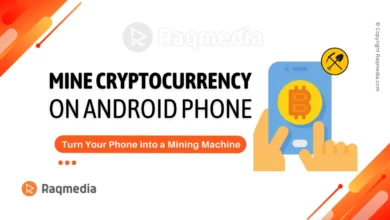

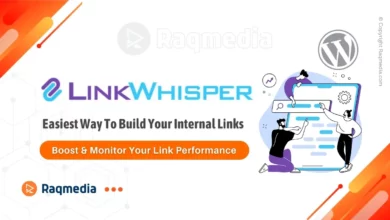
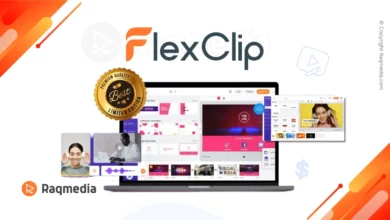
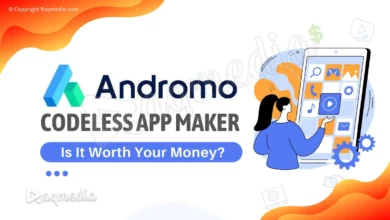
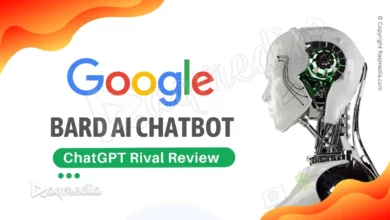

Are you looking for the best free screen recorder for PC? Discover the top tips and tricks to help you choose the right one for your needs in this ultimate guide!
#ScreenRecordingTips #FreeScreenRecorder #PCScreenRecording #BestRecordingSoftware #VideoCaptureTool #ScreenCaptureProgram #RecordPCScreen #ScreenRecordingSoftware #TopFreeRecorder #ScreenRecordingSolutions #PCScreenRecording #ScreenRecorderGuide #CapturePCScreen #FreeRecordingApp #ScreenRecordingAdvice #BestScreenRecorder #PCRecordingTools #ScreenCaptureSoftware #FreeVideoRecorder #ScreenRecordingOptions #RecordingTipsandTricks #TopScreenRecorder #PCScreenCapture #ScreenRecordingEssentials #FreeRecordingSoftware #ScreenRecordingGuide #BestPCRecorder #VideoRecordingTool #RecordYourScreen #ScreenRecorderReview