Are you ready to embark on a coding adventure with Python, but feeling a bit lost when it comes to setting it up on your Windows operating system? Fear not, for we have the ultimate guide that will navigate you through the intricate process of installing Python on Windows OS with ease. Whether you’re a seasoned programmer or a curious beginner, having Python up and running on your Windows machine is a crucial first step towards unlocking the endless possibilities of this versatile language.
What Is Python
In the realm of programming languages, Python stands as a versatile beacon, illuminating possibilities across diverse fields. Its simplicity coupled with robust capabilities has cemented its position as a favorite among beginner coders and seasoned developers alike. As we delve into the intricate world of coding and computational thinking, having Python at our fingertips becomes not just a choice but an imperative for those seeking to harness technology‘s boundless potential.
Seamless integration of creativity with logic, innovation merging effortlessly with problem-solving – that’s precisely what Python encapsulates. Its significance transcends mere lines of code; it embodies a mindset where innovation flourishes and complexities transform into elegant solutions at the stroke of a key.
With Python tucked snugly in your digital toolkit, you hold the key to unlocking endless opportunities in software development, data analysis, machine learning, web development, and more. The ability to wield this programming language locally on your Windows 11 system opens up avenues for growth and exploration that can shape your technological journey in profound ways.
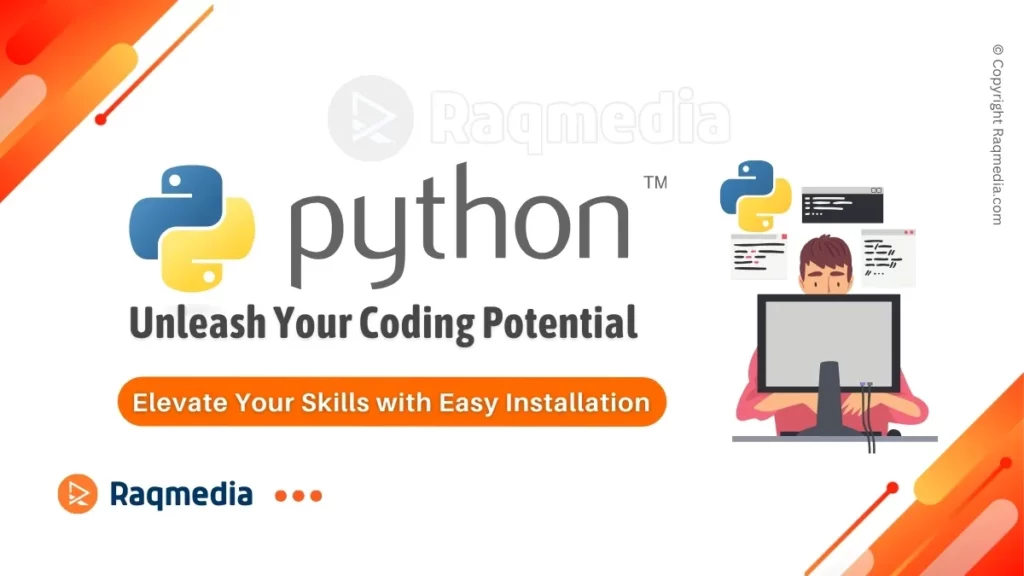
The allure of mastering Python lies not just in enhancing technical prowess but also in embracing a dynamic landscape where every line written carries the power to revolutionize industries or spark creative revolutions within yourself. So join me on this transformative expedition as we navigate through setting up Python on Windows 11 – an indispensable voyage awaiting all who seek to chart their course amidst the digital currents of modern computing.
Checking System Requirements For Python Installation
Before diving into the installation process, it’s crucial to ensure that your Windows 11 system meets the necessary requirements for seamless Python operation. Compatibility plays a vital role in the performance and functionality of any software, including programming languages like Python. To kickstart this verification process, head over to your computer’s settings by clicking on the Start menu and selecting “Settings.” From there, navigate to the “System” section where you can access an array of options related to your device’s specifications.
Within the System tab, locate and click on About, which provides detailed information about your system configuration. Here, take note of essential specs such as processor type and speed, RAM capacity, available storage space, and operating system version. These details are instrumental in identifying if your Windows 11 setup aligns with Python’s requirements for smooth functioning. By conducting this preemptive check-up, you set yourself up for a hassle-free Python installation experience without facing unforeseen compatibility issues down the road.
How To Download Python Installer
To begin the process of installing Python on your Windows 11 system, you will need to download the latest version of Python from the official website. It is crucial to ensure that you are downloading a version specifically designed for compatibility with Windows 11 to avoid any potential technical issues during installation. By obtaining the most recent release, you can benefit from updated features, performance enhancements, and bug fixes that contribute to a smoother programming experience.
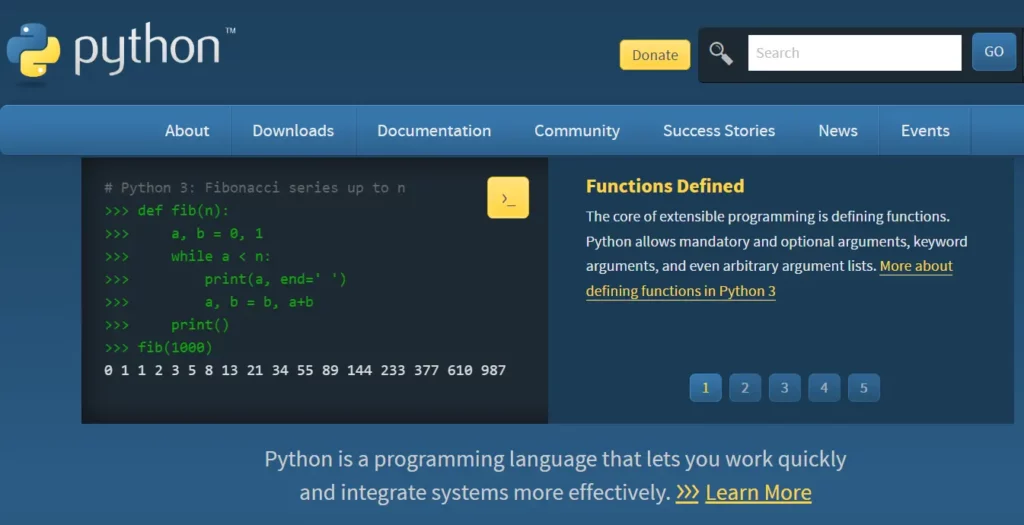
One convenient way to access the Python installer is by visiting the official Python website at python.org. Here, you will find detailed information about different versions available for download in the link below, including specific releases tailored for various operating systems.
Choosing the correct version for Windows 11 ensures seamless integration and optimal performance when utilizing Python for your programming projects. Additionally, exploring resources such as user forums or developer communities can offer insights into recommended versions or custom configurations that align with your individual requirements. Stay informed and empowered by selecting the right installer that matches your system specifications and objectives in using Python on Windows 11.
How to Install Python on Windows OS: Simplifying the Process
Python, known for its simplicity and versatility, has become a popular programming language among beginners and professionals alike. When it comes to setting up Python on Windows 11, the process may seem daunting at first, especially for those new to coding environments. However, by following this step-by-step guide, you’ll navigate through installing Python on Windows OS with ease. Just be ready to start your Python journey in no time!
One of the key advantages of installing Python on Windows 11 is the compatibility and seamless integration between the two. With Windows being one of the most widely used operating systems globally, configuring Python ensures that you have a powerful tool at your disposal within an environment you are already familiar with.
This synergy not only simplifies installation but also enhances your overall development experience as you harness both the capabilities of Python and the user-friendly interface of Windows 11. By understanding how these elements work together harmoniously, you lay a solid foundation for efficient coding practices tailored to your preferences.
Running the Installation Wizard
Once you have successfully downloaded the Python installer for Windows 11, it’s time to embark on the next crucial step of running the installation wizard. This process is where your journey towards harnessing the power of Python truly begins. To initiate this pivotal phase, locate the downloaded installer file – usually named something like python-3.xx.x-amd64.exe – in your designated download directory or directly from your browser’s recent downloads section.
Upon locating the installation file, double-click on it to trigger the start of the Python installation wizard. As soon as you engage with this wizard, a dialog box will swiftly appear on your screen, prompting you to commence with setting up Python on your Windows 11 system. This moment marks an important juncture in your programming endeavor; it symbolizes a gateway through which endless possibilities and creative abilities can be actualized at your fingertips.
Follow each sequential prompt presented by the installation wizard diligently. From selecting essential configurations like Add Python x.x to PATH for seamless command-line use to choosing a custom destination folder for optimal organization – every decision made during this process significantly impacts how you interact with Python moving forward. Embrace this opportunity to customize Python according to your preferences and requirements as these choices lay down foundational principles that mold your coding environment into a personalized sanctuary of productivity and creativity.
Configuring Python Environment Variables (Optional)
While installing Python on Windows 11 creates a functional environment for programming, configuring the system’s variables can enhance the overall development experience. By adding Python to the PATH variable, users gain easy access to run Python scripts from any directory in the command prompt or terminal. This eliminates the need to navigate to Python’s installation folder each time a script needs execution, streamlining workflow efficiency.
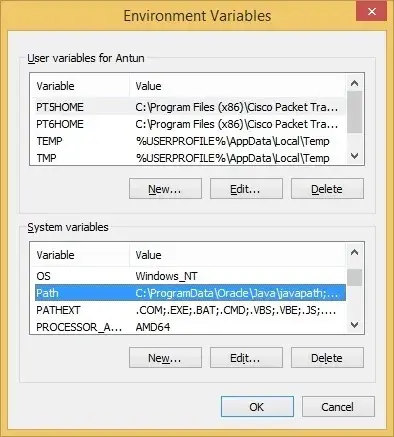
To set up PATH variables post-installation, locate the installed Python directory which typically resides in C:\Program Files\Python or a similar path. From here, copy this address and access your system’s Environmental Variables settings through Control Panel > System > Advanced System Settings > Environment Variables. In the ‘System Variables’ section, find ‘Path,’ click ‘Edit,’ then add a new entry with the copied Python directory path. Once saved, these changes enable seamless utilization of Python commands globally within your operating system environment without manual adjustments at every usage instance.
Verifying Python Installation
After the installation process, it is crucial to ensure that Python has been set up correctly and is accessible from the command line interface. To verify if Python has been successfully installed on your Windows 11 system, open the Command Prompt by searching for cmd in the start menu. Once the Command Prompt window is launched, type ‘python –version’ and press enter. If Python has been installed properly, you should see its version number displayed on the screen. This simple command confirms that Python is recognized by your system and can be accessed through the command line.
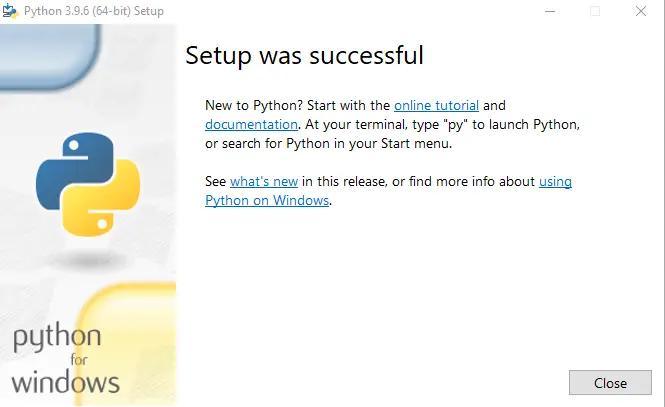
In addition to checking the version of Python, it is recommended to run a basic script to further validate its functionality. Create a new file using any text editor with ‘.py’ extension (e.g., ‘test.py’) and add a simple print statement like ‘print(Python installation verified successfully!)’. Save this file in a convenient location on your computer and then navigate to this directory using Command Prompt. Enter ‘python test.py’ in the prompt and hit enter. If everything goes smoothly without errors, you will see the message you wrote being printed on your screen, confirming not only that Python is installed but also functional for running scripts from the command line interface.
Benefits of Installing Python on Windows
One of the primary benefits of installing Python on a Windows system is its widespread usability across various industries and applications. As one of the most versatile programming languages, Python enables users to create efficient solutions for tasks ranging from data analysis and web development to artificial intelligence and automation.
- By installing Python on your Windows operating system, you gain access to an extensive library of packages and modules that can streamline your workflow and enhance your productivity. Moreover, with the compatibility between Python and Windows improving consistently, developers can seamlessly leverage both platforms’ strengths for optimal results.
- Another key advantage of setting up Python on a Windows environment is the flexibility it offers in terms of creating cross-platform applications. With Microsoft’s commitment to supporting open-source technologies like Python, users can develop software that caters to multiple operating systems effortlessly.
- This interoperability not only expands the reach of your projects but also allows you to test them across different platforms without significant rework. By embracing this synergy between Python’s versatility and Windows 11’s capabilities, developers unlock endless possibilities for innovation while building robust applications that resonate with diverse user bases.
- In addition to its technical advantages, installing Python on a Windows system provides an excellent learning opportunity for aspiring programmers or technology enthusiasts looking to delve into coding. The intuitive interface of both Python and Windows simplifies the installation process, making it accessible even for beginners who are taking their first steps into programming.
By experiencing firsthand how seamlessly these two elements integrate with each other, individuals embarking on their coding journey can feel empowered by the practicality and potential that come with mastering programming skills within a supportive environment like Window’s compatible ecosystem.
Additional Python Installation Tips:
Apart from the main installing Python on Windows OS steps outlined above, there are some additional tips that can enhance your experience when installing Python on Windows 11. One important tip is to customize the installation by selecting optional features that align with your specific programming needs. During the installation process, you have the option to add Python to your system’s PATH, which allows you to run Python scripts and commands from any command prompt window without specifying the full path each time.
Furthermore, it’s advisable to regularly update your Python version after completing the initial setup. Updating ensures that you have access to new features, bug fixes, and security patches released by the Python community. Keeping up-to-date with the latest versions not only improves performance but also helps in maintaining compatibility with other software libraries and tools you may use alongside Python for development projects. By staying informed about updates and actively managing your Python installation, you can make the most out of this powerful programming language on your Windows 11 system.
In addition, consider exploring virtual environments as a way to isolate project dependencies and configurations. Virtual environments allow you to work on multiple projects with different package requirements without causing conflicts between them. This practice promotes code cleanliness and organization while facilitating smoother collaboration with other developers or team members working on similar projects.
By mastering virtual environments within Python on Windows 11, you can elevate your coding efficiency and project management skills in a structured environment tailored to meet diverse development demands.
Installing Multiple Versions of Python
One advantageous aspect of setting up Python on your Windows 11 system is the ability to have multiple versions coexisting harmoniously. This feature allows users, especially developers and enthusiasts, to work with different releases or variations of Python based on project requirements or personal preferences. By installing other versions alongside the primary one, you open doors to experimenting with new features, testing compatibility across environments, and exploring a broader range of possibilities within the Python ecosystem.
Should any obstacles hinder your smooth installation process, it’s advisable to double-check your internet connection stability before proceeding further. In this digital age where connectivity plays a vital role in seamless software downloads, ensuring that you have a reliable network can significantly impact successful installations. A simple retry might suffice if intermittent issues persist; however, taking proactive measures like optimizing your connection settings or switching networks could be beneficial in eliminating potential bottlenecks during the setup phase.
For those navigating through Linux or MacOS environments instead of Windows 11, fear not as there are distinct download links tailored specifically for these operating systems available on the official python.org website. This customization ensures that regardless of your platform choice, you can access the appropriate installation package designed to integrate smoothly into your preferred environment. Embracing diversity in operating systems highlights Python’s versatility as a language that transcends boundaries and adapts seamlessly to various computing landscapes with dedicated resources for each user group aiming for inclusivity in accessibility and usability.
In Summary
Successfully installing Python on Windows OS opens up a world of possibilities for both beginner and experienced programmers alike. This powerful programming language offers a vast array of libraries and tools that can be utilized to develop a wide range of applications, from web development to data analysis and machine learning. By following the step-by-step guide outlined in this article, you have taken the first crucial step towards mastering Python and harnessing its capabilities to bring your coding projects to life.
As you begin your Python journey on Windows 11, remember that practice makes perfect. Take the time to experiment with different features of the language, explore new concepts, and challenge yourself with programming puzzles and projects. Join online communities or forums to connect with other Python enthusiasts who can offer support, collaboration opportunities, or simply share their knowledge with you. Embrace the learning process as a continuous journey of growth and improvement, and never hesitate to seek out resources or mentors who can help you overcome obstacles along the way.
In summary, installing Python on Windows 11 is just the beginning of an exciting adventure into the world of programming. Stay curious, stay motivated, and continue pushing yourself to learn new skills and expand your coding prowess. With dedication and perseverance, there’s no limit to what you can achieve with Python at your fingertips. So go forth with confidence and enthusiasm as you embark on this rewarding coding endeavor!
FAQs On Installing Python on Windows OS
Q: What is Python and why should I install it on Windows?
A: Python is a popular programming language known for its simplicity and versatility. Installing it on Windows allows you to run Python programs, develop software, and automate tasks.
Q: Is installing Python on Windows difficult?
A: No, installing Python on Windows OS is straightforward and can be done in just a few simple steps.
Q: Can I have multiple versions of Python installed on my Windows system?
A: Yes, you can have multiple versions of Python installed on your Windows system without any conflicts.
Q: Do I need administrative privileges to install Python on Windows?
A: Yes, you will need administrative privileges to install Python on Windows as it involves making changes to the system.
Q: Will installing Python affect other programs on my Windows computer?
A: installing Python on Windows OS should not have any negative impact on other programs or applications on your Windows computer.
Q: Can I uninstall Python from my Windows system if needed?
A: Yes, you can easily uninstall Python from your Windows system through the Control Panel’s Programs and Features section.
Q: Do I need to set up environment variables after installing Python on Windows?
A: Setting up environment variables is recommended for easier access to Python from the command line, but it is not mandatory.
Q: Are there any troubleshooting tips for common installation issues with Python on Windows?
A: Yes, common installation issues such as PATH configuration errors can be resolved by following step-by-step guides or seeking help from online forums and communities.

Leave a Reply
You must be logged in to post a comment.