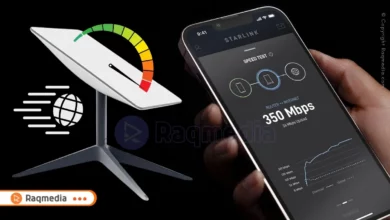WhatsApp is one of the most popular messaging apps in the world, used by millions of people every day to stay in touch with friends, family, and colleagues. With so much personal information being shared on the app, it is important to take steps to protect your privacy and security. In this article, we'll provide you with a comprehensive guide to the ultimate guide to WhatsApp privacy and security settings.
Overview
This article will cover all the essential privacy and security settings on WhatsApp, including how to secure your account with two-step verification, how to use end-to-end encryption, and how to manage group privacy settings. We'll also cover how to report spam or suspicious activity on WhatsApp. By the end of this article, you'll have a good understanding of how to protect your privacy and security on WhatsApp.

Understanding WhatsApp Privacy Settings
The first step in protecting your privacy on WhatsApp is to understand the privacy settings available on the app.
Profile Information
Your profile information, including your profile picture, status, and name, are visible to your contacts. If you're concerned about your privacy, you can choose to keep your profile information private by going to “Settings” > “Account” > “Privacy” > “Profile Photo”, “About”, and “Status”.
Last Seen, Online Status, and Read Receipts
The “Last Seen”, “Online”, and “Read Receipts” settings determine who can see when you were last online and if your messages have been read. To manage these settings, go to “Settings” > “Account” > “Privacy” > “Last Seen”, “Online”, and “Read Receipts”.
Blocking Contacts
If you no longer want to receive messages from a contact, you can block them. To block a contact, go to “Settings” > “Account” > “Privacy” > “Blocked Contacts” and add the contact you want to block.
Secure Your Account with Two-Step Verification
Two-step verification is an extra layer of security that helps protect your account from unauthorized access. When you set up two-step verification, you'll be required to enter a six-digit code in addition to your password each time you log in to WhatsApp.
Setting up Two-Step Verification
To set up two-step verification, go to “Settings” > “Account” > “Two-step verification” and follow the on-screen instructions.
Importance of Two-Step Verification
Two-step verification helps protect your account from unauthorized access by requiring an additional code in addition to your password. This makes it more difficult for someone to gain access to your account if they have your password.
End-to-End Encryption in WhatsApp
End-to-end encryption is a security feature that ensures that only the sender and recipient of a message can read it. End-to-end encryption is automatically enabled on WhatsApp, so you don't have to do anything to turn it on.
How End-to-End Encryption Works
End-to-end encryption works by encrypting a message before it leaves the sender's device and only decrypting it on the recipient's device. This means that even if someone intercepts the message, they won't be able to read it.
Benefits of End-to-End Encryption
End-to-end encryption helps protect your messages from being intercepted by third-parties. This can be especially important when sharing sensitive information, such as financial information or personal details.
Managing Group Privacy Settings
Groups on WhatsApp can be a great way to stay in touch with friends, family, and colleagues, but it's important to be mindful of who you're sharing information with.
Group Invitations
By default, anyone in a group can add people to that group. If you're concerned about who can add people to your group, you can change this setting by going to “Settings” > “Account” > “Privacy” > “Groups” and selecting “My Contacts” or “Nobody”.
Leaving or Deleting a Group
If you no longer want to be part of a group, you can either leave the group or delete it. To leave a group, simply tap and hold the group name and select “Exit Group”. To delete a group, you'll need to be the group admin.
Group Settings
You can also manage the privacy settings for individual groups by tapping and holding the group name, selecting “Group Info”, and then “Group Settings”. Here, you can choose who can add you to the group, who can see the group description, and more.
How to Report Spam or Suspicious Activity on WhatsApp
If you receive a message that you believe is spam or suspicious, it's important to report it.
Reporting Spam or Suspicious Activity
To report a message as spam or suspicious, simply tap and hold the message and select “Report”.
Importance of Reporting Spam or Suspicious Activity
Reporting spam or suspicious activity helps keep WhatsApp a safe and secure place for everyone. By reporting messages that you believe are spam or suspicious, you're helping to protect the community and ensure that everyone can use it safely.
Final Thoughts and Recommendations
In this article, we've provided you with a comprehensive guide to the ultimate guide to WhatsApp privacy and security settings. We've covered everything from understanding privacy settings to securing your account with two-step verification and end-to-end encryption, to managing group privacy settings and reporting spam or suspicious activity.
The app is one of the most popular messaging apps in the world, and it's important to take steps to protect your privacy and security. By understanding the privacy and security settings available on WhatsApp, securing your account with two-step verification, and using end-to-end encryption, you can ensure that your messages and personal information stay safe.
It's important to be mindful of your privacy and security when using any online service, and WhatsApp is no exception. By following the tips and advice in this article, you can help keep your information safe and secure on WhatsApp.
References
- WhatsApp Privacy Policy. (2021). Retrieved from https://www.whatsapp.com/legal/#privacy-policy
- WhatsApp Security Overview. (2021). Retrieved from https://www.whatsapp.com/security/
- How to Enable Two-Step Verification on WhatsApp. (2021). Retrieved from https://faq.whatsapp.com/en/android/26000030/.