Are you tired of constantly staring at a blank page, struggling to find the right words for your document? Are you looking for a revolutionary tool that could take your writing to the next level? Look no further, because ChatGPT is here to revolutionize the way you write. In this tutorial, we will show you how to add and use ChatGPT in Google Docs, allowing you to write impressive documents with ease. And the best part? You don't even have to open up chat.openai.com to do it.
So, what is ChatGPT? ChatGPT is an artificial intelligence (AI) model that uses natural language processing (NLP) to generate human-like text responses. It is a powerful tool that can be used for various purposes such as rewriting paragraphs, translating text into different languages, summarizing documents, and even fixing grammar and spelling errors.
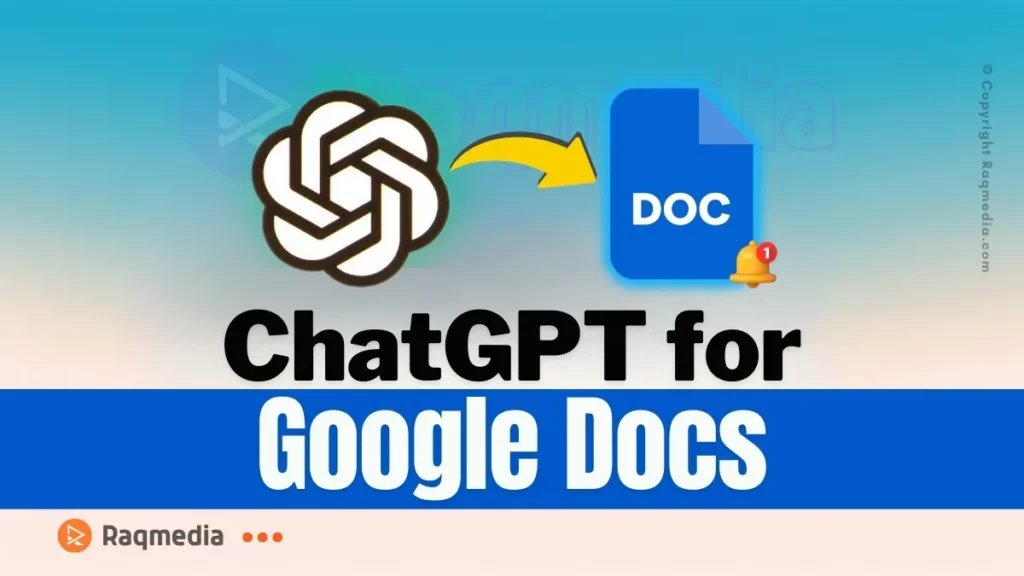
But in this tutorial, we will focus on how to integrate ChatGPT into your Google Docs documents. By the end of this article, you'll be able to use ChatGPT like a pro.
Table of Contents
How to Add and Use ChatGPT in Google Docs
First things first, you need to connect ChatGPT to Google Docs using the GPT4 Sheets and Docs extension. This extension can be found in the Google Workspace Marketplace.
Simply click on the “Install” button and follow the instructions. Once installed, you will be able to see an extension called “GPT4 Sheets and Docs” in your Google Docs toolbar.
Setting Up Your API Key
Before you can use ChatGPT in Google Docs, you need to set up your OpenAI API key. If you don't have one already, don't worry – we've got you covered.
To get your API key, sign up for ChatGPT (if you haven't already) and receive $5 USD credits for free. Once you have your API key, simply copy and paste it into the extension's settings and click on “Save API key.”
Using ChatGPT in Google Docs
Now that you have set up your API key, you're ready to use ChatGPT in your Google Docs document.
To launch ChatGPT, click on the extension and select “Launch.” This will open up a sidebar where you can start using ChatGPT's features.
There are multiple ways you can use ChatGPT in Google Docs, such as translating text, summarizing documents, fixing grammar and spelling, and even using custom prompts.
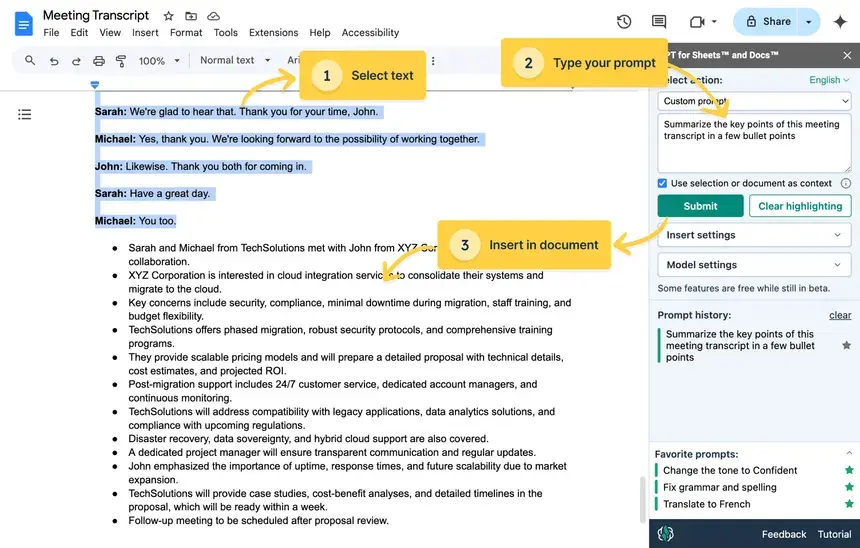
Translating Text
Say you have a document in English that you want to translate into another language. With ChatGPT, you can do this without leaving Google Docs. Simply select the text you want to translate, click on the extension, select “Translate,” and choose the language you want to translate it into. Voila! Your text will be automatically translated.
Summarizing Documents with ChatGPT
Another useful feature of ChatGPT is its ability to summarize documents. Say you have a long document and need to extract the main points from it. Select the text, click on the extension, choose “Summarize,” and let ChatGPT do the rest.
Fixing Grammar and Spelling Errors with ChatGPT
We all know how frustrating it can be to proofread our own writing for grammar and spelling errors. But with ChatGPT, you can fix these errors with just one click. Select the text, click on the extension, choose “Fix Grammar,” and watch as ChatGPT corrects any mistakes.
Using Custom Prompts
But perhaps the most exciting feature of ChatGPT is its ability to generate text based on custom prompts. Simply type in your prompt (e.g., “Write a blog post intro on how to make money with affiliate marketing”), select “Use Selection or Document as Context,” and click “Submit.” ChatGPT will then generate text that follows the tone and style you choose, making it a powerful tool for content creation.
How to Install ChatGPT for Google Docs
Learn how to integrate ChatGPT into Google Docs! Boost productivity and elevate your documents with our easy-to-follow guide.
Using ChatGPT in Google Docs
- Select text: Highlight the text or sentence you want to use as input for ChatGPT.
- Invoke ChatGPT: Click on the ChatGPT option in the top menu bar or use the keyboard shortcut (depending on the extension you installed).
- Choose a task: Select the task you want ChatGPT to perform, such as generating ideas, writing blog posts, or summarizing content.
- Customize prompts: Enter your custom prompts or use the default ones provided by the extension.
- Generate response: ChatGPT will generate a response based on your input and prompts.
- Review and edit: Review the generated response and edit it as needed to fit your requirements.
Additional Tips
- Make sure to comply with OpenAI’s usage policies and terms of service.
- You can use ChatGPT to write emails, generate content, and improve your writing in Google Docs.
- The GPT Plus Docs extension offers additional features, such as image generation, grammar correction, and tone adaptation.
- The WorkGPT extension allows you to export ChatGPT conversations to Google Sheets or Google Docs.
Troubleshooting
If you encounter issues setting up your API key, refer to the GPT Plus Docs documentation or the WorkGPT documentation for assistance. Ensure you have the necessary permissions to use ChatGPT in Google Docs.
Revolutionize Your Writing with ChatGPT
Incorporating ChatGPT into your Google Docs can truly transform the way you write and brainstorm. With its ability to generate ideas, provide instant feedback, and even assist with editing, it’s like having a writing partner available at your fingertips. Plus, the integration process is simple and user-friendly, making it accessible for anyone looking to enhance their productivity.
So whether you're drafting an important report or simply jotting down creative thoughts, ChatGPT can elevate your writing experience. Why not give it a try today and see how it can help you unlock your full potential?
With ChatGPT, you can revolutionize your writing and take it to the next level. No more struggling to find the right words or fix pesky grammar errors – ChatGPT has got your back. And with its integration into Google Docs, you can use it with ease and convenience.
So why wait? Add ChatGPT to your Google Docs today and see the difference it can make in your writing process. Say goodbye to writer's block and hello to effortless, powerful writing.


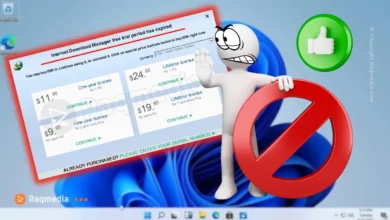




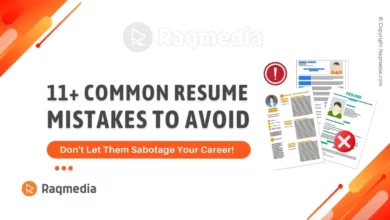


Learn how to add ChatGPT to Google Docs! Transform your writing experience with AI assistance, making collaboration faster and more efficient.