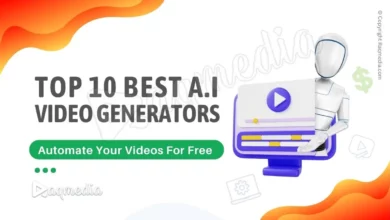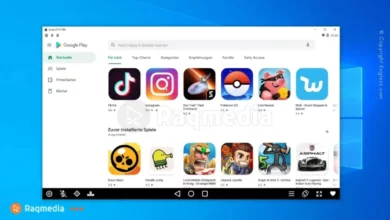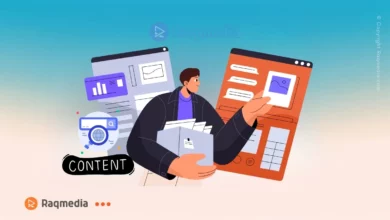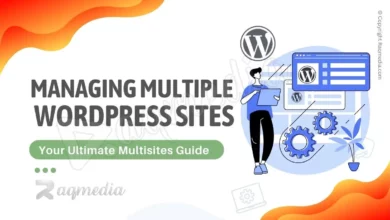Having a recent backup of your WhatsApp messages and chats can be invaluable in the event of data loss, technical issues, or when switching phones. Restoring your chats is also a great way to access the same conversations across devices. In this article, we will discuss how to back up and restore WhatsApp messages and chats on both Android and iOS devices. We'll cover how to manually create backups, as well as how to set up automatic backups with Google Drive or iCloud.
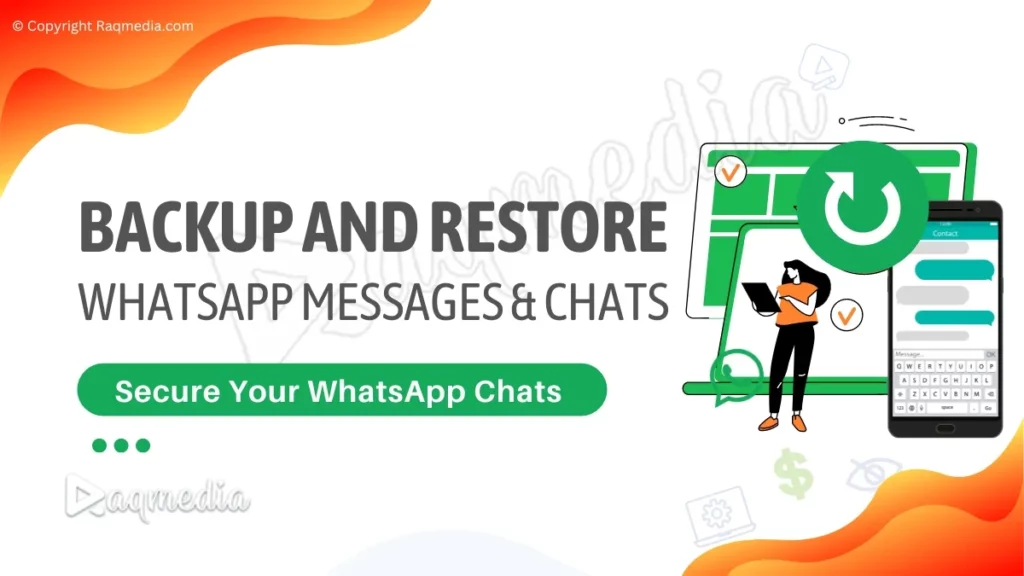
Table of Contents
the built-in backup feature in WhatsApp
WhatsApp has a built-in backup feature that allows users to backup all their WhatsApp data to the cloud. The backup feature is available on both Android and iOS devices, and it can be accessed from the settings menu in WhatsApp. With the built-in backup feature, users can easily schedule regular backups of their WhatsApp data, ensuring that their data is always safe and secure.
Steps to backup WhatsApp data on Android
To backup WhatsApp data on an Android device, follow these steps:
Open WhatsApp and go to the “Settings” menu
Tap on “Chats”
Tap on “Chat Backup”
Tap on “Back Up Now”
The backup process may take several minutes, depending on the size of your WhatsApp data. Once the backup is complete, your WhatsApp data will be stored in the cloud and can be easily restored at any time.
Steps to backup WhatsApp data on iOS
To backup WhatsApp data on an iOS device, follow these steps:
Open WhatsApp and go to the “Settings” menu
Tap on “Chats”
Tap on “Chat Backup”
Tap on “Back Up Now”
The backup process may take several minutes, depending on the size of your WhatsApp data. Once the backup is complete, your WhatsApp data will be stored in the cloud and can be easily restored at any time.
Alternative methods to backup WhatsApp data
In addition to the built-in backup feature in WhatsApp, there are also third-party apps available that can be used to backup WhatsApp data. These apps are available on both Android and iOS devices and can be easily downloaded from the Google Play Store or the Apple App Store. However, it is important to be cautious when downloading third-party apps, as some may contain malware or other security threats. To avoid these risks, it is recommended to download apps only from trusted sources.
How to Restore WhatsApp Messages and Chats
how to restore WhatsApp data from a backup
Restoring WhatsApp data from a backup is a simple process that can be done through the built-in restore feature in WhatsApp or through a third-party app. To restore WhatsApp data, you simply need to have a backup of your data stored in the cloud or on your device. In this section, we will guide you through the steps for restoring WhatsApp messages and chats on both Android and iOS devices.
Steps to restore WhatsApp data on Android
To restore WhatsApp data on an Android device, follow these steps:
Install WhatsApp on your new device
Open the app and enter your phone number
Follow the on-screen instructions to verify your phone number
On the “Chats” screen, tap on “Restore”
Select the backup file that you want to restore
Wait for the restore process to complete
Once the restore process is complete, all your WhatsApp messages and chats will be restored to your new device.
Steps to restore WhatsApp data on iOS
To restore WhatsApp data on an iOS device, follow these steps:
Install WhatsApp on your new device
Open the app and enter your phone number
Follow the on-screen instructions to verify your phone number
On the “Chats” screen, tap on “Restore”
Select the backup file that you want to restore
Wait for the restore process to complete
Once the restore process is complete, all your WhatsApp messages and chats will be restored to your new device.
Alternative methods to restore WhatsApp data
In addition to the built-in restore feature in WhatsApp, there are also third-party apps available that can be used to restore WhatsApp data.
These apps are available on both Android and iOS devices and can be easily downloaded from the Google Play Store or the Apple App Store. However, as mentioned earlier, it is important to be cautious when downloading third-party apps, as some may contain malware or other security threats. To avoid these risks, it is recommended to download apps only from trusted sources.
Final Thoughts
In conclusion, backing up and restoring WhatsApp messages and chats is a simple and straightforward process that can be done through the built-in features in WhatsApp or through third-party apps. With a backup, you can easily restore all your WhatsApp data, including messages, media files, and chats, on your new device, ensuring that your important conversations and media files are always safe and secure. By following the steps outlined in this article, you can easily backup and restore your WhatsApp data, giving you peace of mind knowing that your data is always protected.