In the world of smartphones, where our lives are intricately woven into digital realms, encountering a hiccup or glitch can throw a wrench in our day. Yet fear not, for within your Samsung device lies a powerful tool – the factory reset function. It's not merely a button to press but a key to unlocking potential. Picture this: by performing a factory reset on your Samsung device, you're not just wiping out glitches and bugs; you're hitting the ultimate refresh button for your phone.
Table of Contents
- 1 Unlocking the Power: How to Factory Reset Your Samsung
- 2 Benefits of Factory Resetting Your Samsung Device
- 3 Preparation Before Factory Reset
- 4 Step-by-step Guide for Factory Resetting Your Samsung Device
- 5 Troubleshooting Common Issues Post Factory Reset
- 6 Empowering Users Through Effective Troubleshooting Techniques
- 7 FAQs: Common Questions answered!
- 7.1 1. Does a factory reset erase all my data?
- 7.2 2. How long does it take to complete a factory reset?
- 7.3 3. Can I recover deleted data after performing a factory reset?
- 7.4 4. What if my device freezes during the reset process?
- 7.5 5. Will I lose system updates by doing a factory reset?
- 7.6 6. Do I need Wi-Fi to perform a factory reset?
- 7.7 7. Can I stop or cancel a factory reset once initiated?
- 7.8 8. What should I do if issues persist even after performing a factory reset?
Unlocking the Power: How to Factory Reset Your Samsung
What if you could troubleshoot pesky issues independently, with confidence in your grasp? Imagine the satisfaction of taking control of your device's performance and reclaiming its smooth operation. This guide isn't just about resetting; it’s about empowerment – empowering Samsung users like you to navigate through their smartphone hurdles armed with knowledge and practical solutions.
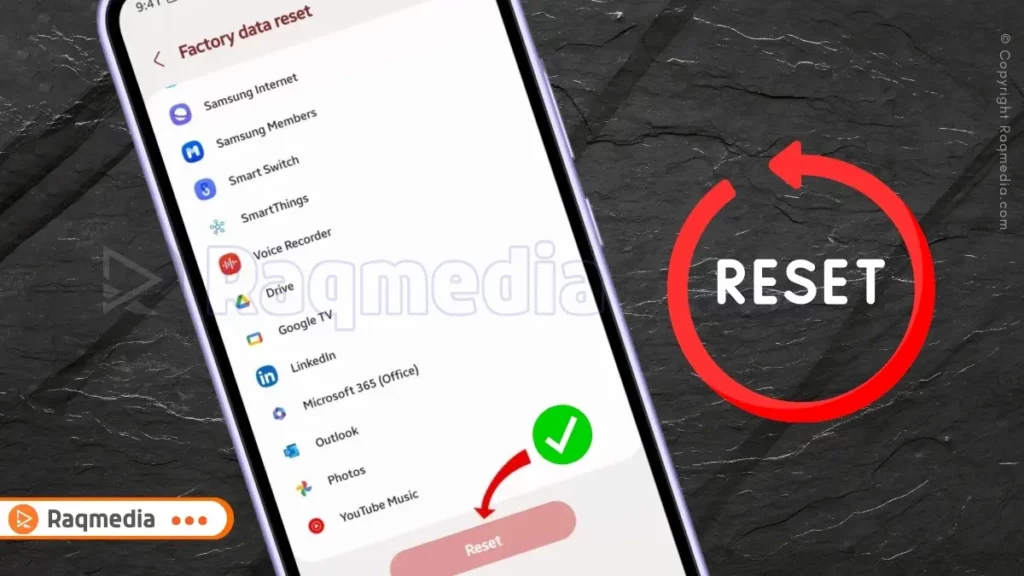
Welcome to “Unlocking the Power: The Ultimate Samsung Factory Reset Guide.” Let's embark on this journey together to unveil a new realm of possibilities for your Samsung device.
Benefits of Factory Resetting Your Samsung Device
Performing a factory reset on your Samsung device offers a range of invaluable benefits that can breathe new life into your smartphone experience. One key advantage is the restoration of smooth operation by eliminating any lurking software bugs or glitches that may be hampering its performance. Imagine your phone responding promptly to commands and running apps seamlessly after a reset – that's the power of clearing out these digital cobwebs.
Furthermore, a factory reset works wonders in enhancing your device's overall performance and responsiveness. By wiping away unnecessary data and applications accumulated over time, you free up valuable space and processing power for what truly matters to you. The result is a snappier interface, quicker load times, and an overall more enjoyable user experience on your Samsung device.
Perhaps one of the most empowering aspects of factory resetting your Samsung phone is the fresh start it provides for troubleshooting persistent issues. If you've been grappling with recurring problems like freezes, crashes, or unexplained errors, initiating a factory reset can serve as a reset button for your device's software. It's like giving your phone a clean slate to address those pesky issues head-on without the baggage of past glitches holding it back.
Preparation Before Factory Reset
Before embarking on the powerful journey of a factory reset on your Samsung device, it's crucial to make adequate preparations to ensure a smooth and successful process. One essential step is backing up all critical data, such as contacts, photos, and important files. Think of it as safeguarding your memories and information against the potential loss that may occur during the reset. By taking this precautionary measure, you can rest assured that your valuable data remains secure and easily accessible even after restoring your device to its default settings.
Moreover, ensuring that your Samsung device is adequately charged before initiating the factory reset is vital. Imagine reaching a critical point in the reset process only for your device to run out of battery power – an interruption that could potentially lead to complications or unresolved issues. By charging your device fully or keeping it connected to a power source during the reset, you eliminate any disruptions and allow the process to proceed seamlessly from start to finish.
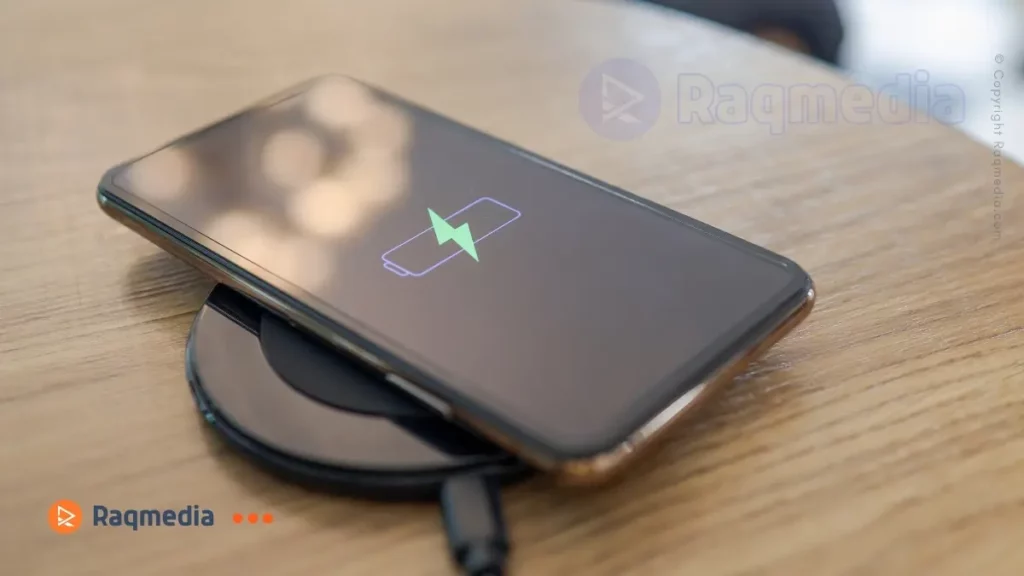
Additionally, understanding the implications of a factory reset is paramount before proceeding with the action. A factory reset means erasing all data on your device and reverting settings to their original state. This comprehensive restoration can be likened to pressing a reset button on your smartphone, offering a fresh beginning but also necessitating careful consideration due to its irreversible nature.
By grasping these fundamental aspects of a factory reset, you empower yourself with knowledge that enables you to take decisive actions confidently when troubleshooting issues or seeking enhanced performance from your Samsung device.
Step-by-step Guide for Factory Resetting Your Samsung Device
Revive Your Device: Simple steps for a Samsung factory reset! To begin the factory reset process on your Samsung device,
Method 1: Default Factory Reset Option
- Navigate to the “Settings” menu. You can usually find this by looking for a gear-shaped icon on your home screen or by swiping down from the top of your device and tapping the gear symbol.
- Once in the Settings menu, scroll down until you locate the “Backup & Reset” option – this is where the magic happens.
- Next, within the “Backup & Reset” section, you'll spot the golden ticket: “Factory Data Reset.”
- Tapping on this will initiate the reset process.
- Be prepared as you may be asked to confirm this action by entering your password or pin to ensure that it's really you making this significant decision for your device’s future.
- Now comes the moment of truth – allow your Samsung device the time it needs to complete this essential reset task.
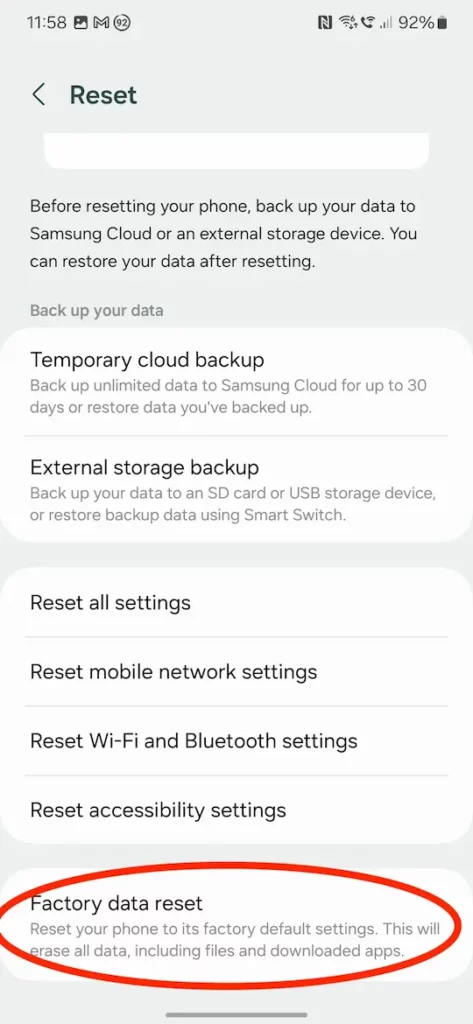
Method 2: Using the Buttons
- Power off your device
- Press and hold the Power button and Volume up button simultaneously until the Samsung logo appears
- Release the power button while still holding the volume up button
- From the Android system recovery screen, select Wipe data/factory reset
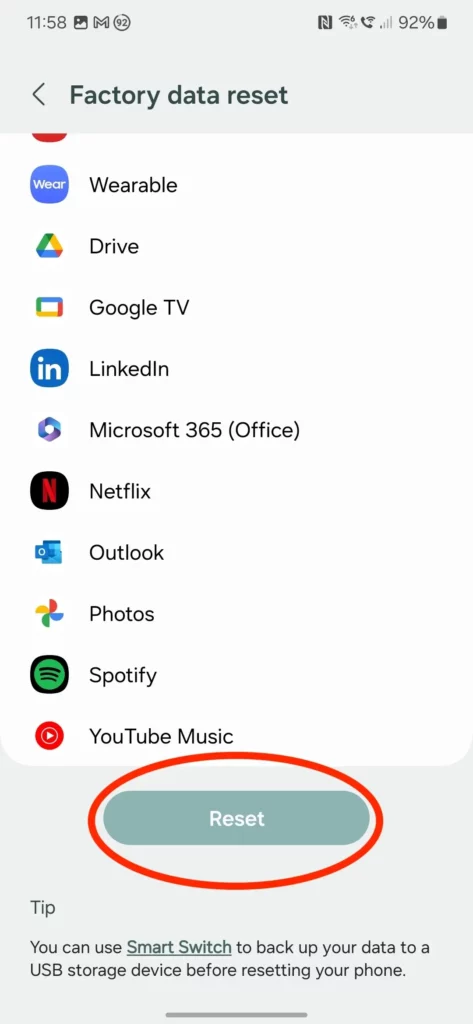
Depending on how much data needs to be cleared and restored to its default settings, this process may take a few minutes; patience is key here. You might see a progress bar during this phase, signifying that your device is diligently wiping away any issues and preparing for its fresh start.
Troubleshooting Common Issues Post Factory Reset
After successfully performing a factory reset on your Samsung device, you may encounter certain common issues that require attention to ensure a seamless experience. One primary concern users often face is data recovery post-reset. To address this issue, it's crucial to have a backup of your essential data before initiating the reset process. Utilizing cloud services or transferring files to an external storage device can safeguard your valuable information and streamline the recovery process.
In some instances, despite completing a factory reset, residual performance issues may persist on your Samsung device. If you notice sluggishness or unusual behavior after the reset, consider delving into additional troubleshooting steps. This can involve clearing cache partitions, updating firmware, or identifying specific applications causing conflicts. Should these efforts prove insufficient in resolving the lingering problems, reaching out to Samsung's customer support for expert guidance can provide tailored solutions to stabilize your device's performance.
Empowering Users Through Effective Troubleshooting Techniques
Mastering the art of factory resetting empowers Samsung smartphone users with a potent tool for tackling various device-related challenges head-on. By recalibrating your device to its default settings through a factory reset, you unlock the potential to resolve software glitches and enhance overall functionality seamlessly. As we navigate the intricacies of modern technology, fostering confidence in users' abilities to troubleshoot independently enriches the smartphone ownership experience.
Embracing effective troubleshooting techniques like factory resetting not only streamlines issue resolution but also instills a sense of control over one's technological ecosystem. By comprehending the benefits and processes involved in factory resets, Samsung users are equipped with invaluable knowledge to overcome obstacles that might otherwise seem insurmountable. So go forth with newfound empowerment, armed with the proficiency to tackle any smartphone hiccup that comes your way!
Remember, empowerment comes from knowledge and action. As you navigate through the settings of your Samsung device, exploring options like factory resetting can be transformative. The ability to troubleshoot issues independently is key to ensuring a seamless experience with your smartphone. So, embrace this guide as more than just instructions; see it as a tool for unlocking the true potential of your device and yourself as a tech-savvy user.
FAQs: Common Questions answered!
1. Does a factory reset erase all my data?
Yes, a factory reset will delete all data on your device, so it's crucial to back up important information before proceeding.
2. How long does it take to complete a factory reset?
The duration varies depending on your device's model and data size but typically takes a few minutes.
3. Can I recover deleted data after performing a factory reset?
Unfortunately, data erased during a factory reset is challenging to recover without prior backups.
4. What if my device freezes during the reset process?
If your device becomes unresponsive during the reset, try restarting it or seeking assistance from customer support.
5. Will I lose system updates by doing a factory reset?
System updates are separate from user data and won't be affected by a factory reset.
6. Do I need Wi-Fi to perform a factory reset?
While having an internet connection may be helpful for backing up your data or downloading software updates afterward, it is not mandatory for the actual reset process.
7. Can I stop or cancel a factory reset once initiated?
Generally, once you confirm the action, the process cannot be halted midway without potentially causing damage to your device.
8. What should I do if issues persist even after performing a factory reset?
In such cases, explore further troubleshooting steps recommended by Samsung or contact customer support for assistance tailored to your specific situation.


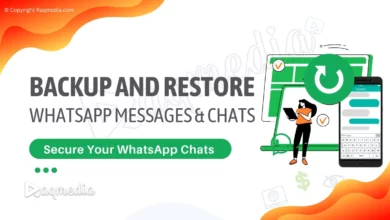
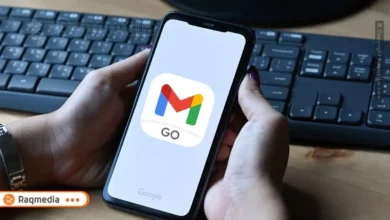


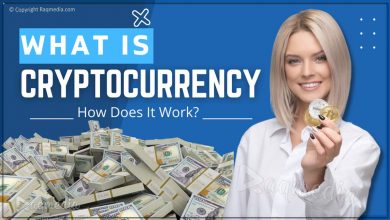
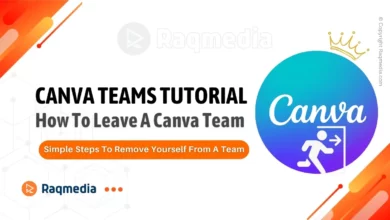
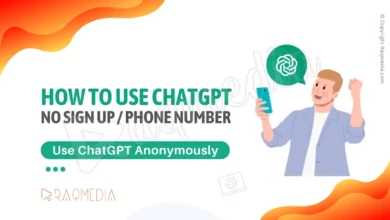
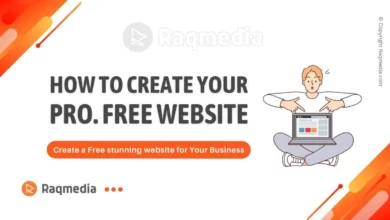
How to Factory Reset Your Samsung in minutes! Follow our step-by-step instructions for a hassle-free reset and improve your device’s speed.