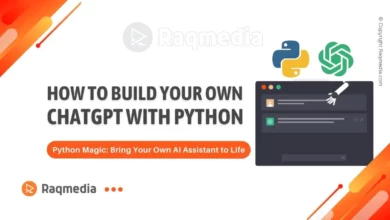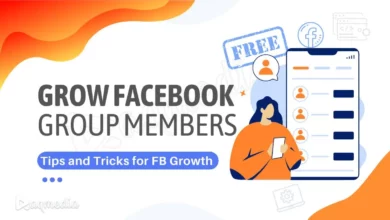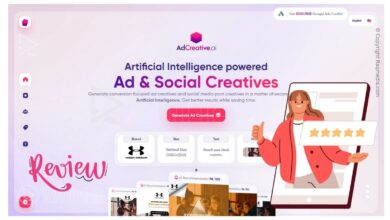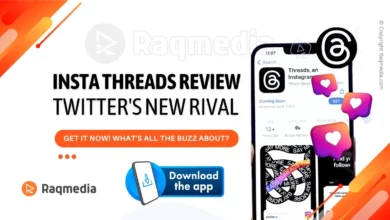GoGuardian is a tool for web filtering and monitoring. It is employed by schools and businesses to limit access to websites and apps. It can also monitor student activity and block specific content. If you're a student or employee looking to disable GoGuardian, there are various methods to achieve this. Struggling with GoGuardian? Uncover the solution with our guide on how to turn off GoGuardian. Take back control of your digital freedom today!
Table of Contents
- 1 What Is GoGuardian?
- 2 How to Turn Off GoGuardian
- 3 GoGuardian Admin Console
- 4 GoGuardian Chrome Extension
- 5 Turn Off GoGuardian Firefox add-on users, disable it with these steps:
- 6 How To disable the GoGuardian iOS App:
- 7 How Disable the GoGuardian Android App by:
- 8 For business environments, use the GoGuardian Enterprise Console:
- 9 Contact GoGuardian Support
- 10 In Summary
What Is GoGuardian?
GoGuardian is a comprehensive educational technology platform designed to support digital learning in K-12 schools. It offers tools for classroom management, internet filtering, and student engagement to create a safe and productive online learning environment. Through its powerful features, GoGuardian helps educators manage their students' devices, monitor online activity, and deliver interactive lessons tailored to meet individual needs.
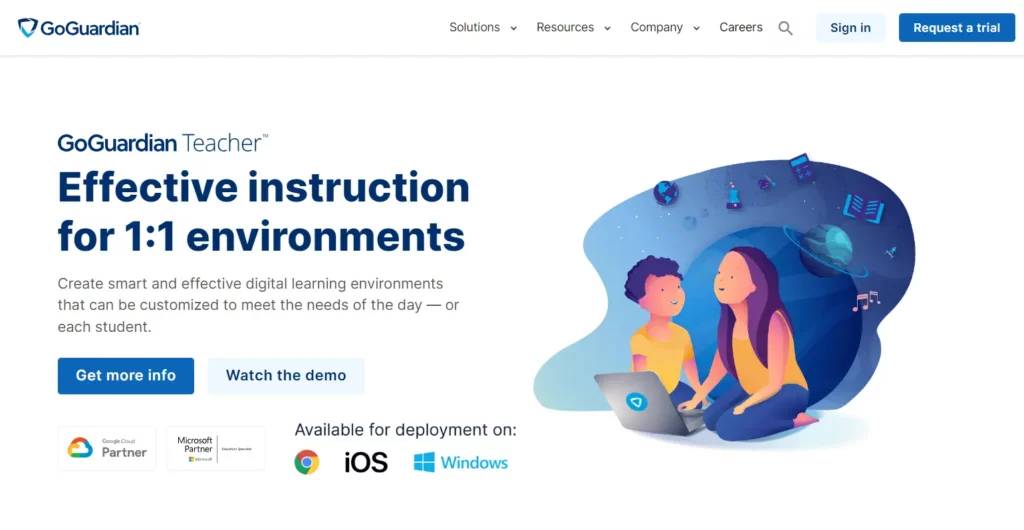
One of the key advantages of GoGuardian is its ability to promote responsible technology use among students while providing teachers with valuable insights into student behavior and progress. By enabling educators to track web usage, limit access to distracting websites, and monitor real-time student activity, GoGuardian plays a vital role in fostering a focused and secure digital learning environment.
Its integration with popular education platforms such as Google Classroom further enhances its usability and ensures seamless adoption by schools seeking innovative solutions for effective online teaching.
How to Turn Off GoGuardian
Turning off GoGuardian may be necessary for various reasons. To disable GoGuardian, start by logging in to your GoGuardian Admin account and navigating to the Orchestration section. Then, select the desired class or group to access the device settings and locate the Disable GoGuardian option. It's crucial to remember that this action will disable monitoring and filtering for all devices within the chosen class or group.
GoGuardian Admin Console
The simplest way to disable GoGuardian is through the GoGuardian Admin Console. This console is exclusive to administrators, so access is necessary to employ this method.
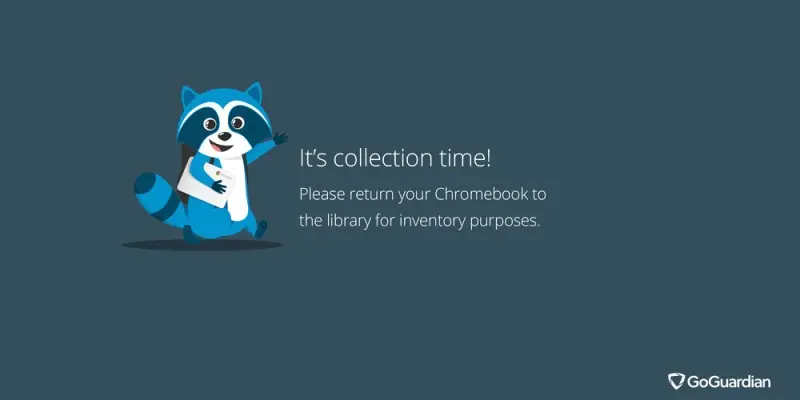
Access the GoGuardian Admin Console, log in with your admin credentials, click on the “Devices” tab, and choose the device you wish to disable GoGuardian on. On the device details page, go to the “GoGuardian” tab, and click “Disable.”
GoGuardian Chrome Extension
For those using the GoGuardian Chrome extension, disable it by:
- Open Chrome and click the three horizontal lines in the top right.
- Select “More tools” and then “Extensions.”
- Locate the GoGuardian extension and click “Remove.”
- GoGuardian Firefox Add-on
Turn Off GoGuardian Firefox add-on users, disable it with these steps:
- Open Firefox and click the three horizontal lines.
- Choose “Add-ons” and then “Extensions.”
- Find the GoGuardian add-on and click “Remove.”
- GoGuardian iOS App
How To disable the GoGuardian iOS App:
- Open Settings on your iPhone or iPad.
- Tap “General,” then “Restrictions.”
- Enter your passcode and toggle off “Enable GoGuardian.”
- GoGuardian Android App
How Disable the GoGuardian Android App by:
- Open Settings on your Android device.
- Tap “Security,” then “Device administrators.”
- Find the GoGuardian app and tap “Uninstall.”
- GoGuardian Enterprise Console
For business environments, use the GoGuardian Enterprise Console:
Access the GoGuardian Enterprise Console, log in with admin credentials, click the “Devices” tab, select the device, go to the “GoGuardian” tab, and click “Disable.”
Contact GoGuardian Support
If other methods fail, contact GoGuardian support for assistance.
In Summary
It's important to use this feature responsibly, as it may compromise students' online safety if misused. Furthermore, disabling GoGuardian should only be done when essential, such as during specific classroom activities where internet access is not required. Always ensure that appropriate supervision is maintained when disabling GoGuardian to prevent any misuse of devices during learning sessions.
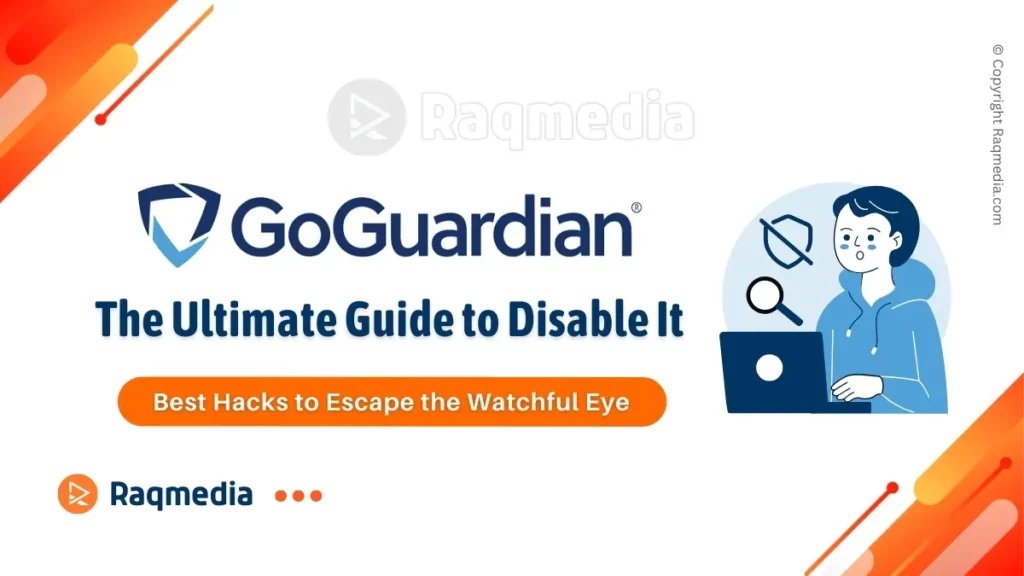
In conclusion, while turning off GoGuardian can offer flexibility and freedom in certain situations, it should always align with established guidelines and best practices for educational technology use. Understanding how to effectively manage this tool ensures a balanced approach to student supervision and digital citizenship within educational settings.
GoGuardian is a potent tool for safeguarding networks and students in schools and businesses. Despite its usefulness, there may arise a need to disable GoGuardian. This post has outlined several methods, allowing you to choose the one that suits you best.