Upgrading CyberPanel to the latest version is essential for ensuring that your server is equipped with the latest features, improvements, and security patches. CyberPanel, a web hosting control panel powered by OpenLiteSpeed, is known for its user-friendly interface and powerful features. In this comprehensive guide, we will walk you through the steps on how to upgrade CyberPanel to the latest version, ensuring a smooth and seamless process.
Table of Contents
- 1 Before Upgrading Your VPS Panel
- 2 How to Upgrade CyberPanel To The latest Version
- 3 Final thoughts
- 4 FAQs
- 4.1 Q: What is CyberPanel?
- 4.2 Q: Why should I upgrade CyberPanel to the latest version?
- 4.3 Q: How often are new versions of CyberPanel released?
- 4.4 Q: How can I check which version of CyberPanel I am currently using?
- 4.5 Q: Is it necessary to back up my website before upgrading CyberPanel to the latest version?
- 4.6 Q: How can I upgrade CyberPanel to the latest version?
- 4.7 Q: Can I upgrade CyberPanel through the command line?
- 4.8 Q: Will upgrading CyberPanel affect my website or server?
- 4.9 Q: Is there a way to roll back to a previous version of CyberPanel?
- 4.10 Q: Can I set up automatic updates for CyberPanel?
- 4.11 Q: Are there any additional steps I need to take after upgrading CyberPanel?
Before Upgrading Your VPS Panel
Before you begin the upgrade process, it is crucial to take a few precautionary steps to safeguard your data and ensure a successful upgrade. Here are some important considerations to keep in mind:
- Backup Your Data: Before initiating any major update or upgrade, it is imperative to create a complete backup of your website files, databases, and any other important data. This will serve as a safety net in case anything goes wrong during the upgrade process.
- Check System Requirements: Ensure that your server meets the system requirements for the latest version of CyberPanel. This includes checking the minimum hardware specifications, supported operating systems, and any additional software dependencies.
- Review Release Notes: Take the time to review the release notes for the latest version of CyberPanel. This will provide you with valuable information about new features, bug fixes, and any potential compatibility issues that may impact your specific setup.
How to Upgrade CyberPanel To The latest Version
With these considerations in mind, let's proceed with the steps to upgrade CyberPanel to the latest version:
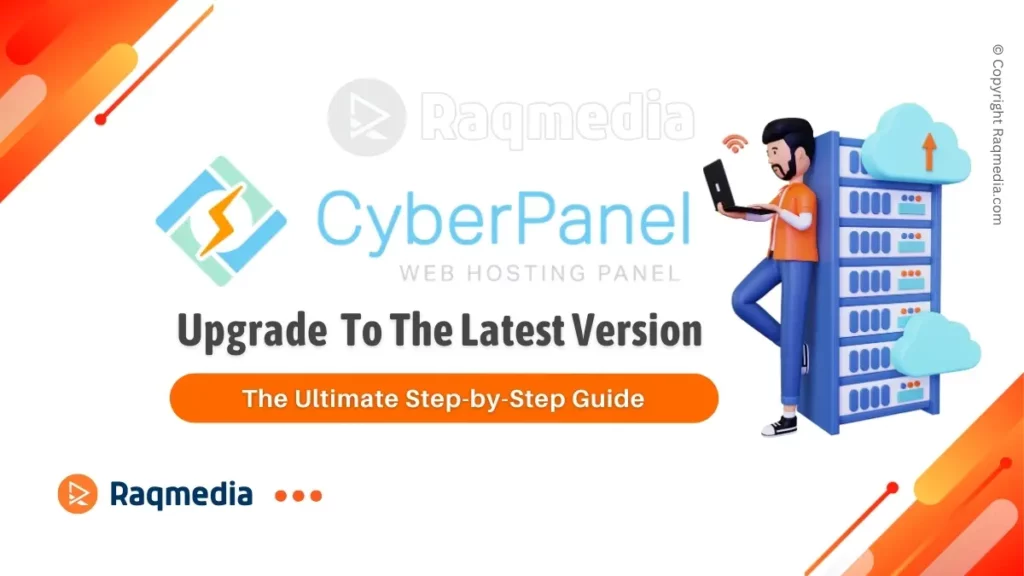
Step 1: Access Your Server
Begin by accessing your server either through SSH or using the control panel provided by your hosting provider. Once logged in, you will have access to the command line interface, where you can execute the necessary commands to upgrade CyberPanel.
Step 2: Update System Packages
Before upgrading CyberPanel, it is advisable to ensure that all system packages are up-to-date. You can accomplish this by running the following commands:
For CentOS:
sudo yum updateFor Ubuntu:
sudo apt update && sudo apt upgradeStep 3: CyberPanel Upgrade Via SSH
To upgrade CyberPanel to the latest version, you can use the following command:
Upgrade via SSH:
- SSH into your VPS as root.
- Execute the upgrade command below.
sh <(curl https://raw.githubusercontent.com/usmannasir/cyberpanel/stable/preUpgrade.sh || wget -O - https://raw.githubusercontent.com/usmannasir/cyberpanel/stable/preUpgrade.sh)
- Try this command if you are using a sudo user:
sudo su - -c "sh <(curl https://raw.githubusercontent.com/usmannasir/cyberpanel/stable/preUpgrade.sh || wget -O - https://raw.githubusercontent.com/usmannasir/cyberpanel/stable/preUpgrade.sh)"
This command will automatically detect your current installation and perform the necessary steps to upgrade CyberPanel to the latest version. It is important to note that this process may take some time depending on your server's specifications and internet connection speed.
Step 4: Verify Upgrade

Confirmation and Post-Upgrade Checks:
- A successful upgrade concludes with a CyberPanel Upgraded message.
- Verify the new version through the CyberPanel admin interface.
Once the upgrade process is complete, it is recommended to verify that the upgrade was successful. You can do this by accessing the CyberPanel dashboard and checking the version number displayed. Additionally, you can review the system logs to ensure that no errors were encountered during the upgrade process.
Step 5: Post-Upgrade Checks
After upgrading CyberPanel, it is advisable to perform some post-upgrade checks to ensure that everything is functioning as expected. This includes testing website functionality, verifying database connectivity, and reviewing server performance metrics.
Step 6: Monitor for Issues
Following the upgrade, it is important to monitor your server for any potential issues that may arise. Keep an eye on system logs, website traffic, and server resource utilization to quickly identify and address any unexpected issues.
Check the latest CyberPanel community support
Final thoughts
In conclusion, upgrading CyberPanel to the latest version is a critical task that should be approached with careful planning and attention to detail. By following this comprehensive guide, you can ensure a smooth and successful upgrade process while taking proactive measures to safeguard your data and maintain a secure hosting environment. Always remember to backup your data, review system requirements, and stay informed about the latest release notes before proceeding with any upgrades.
So there you have it – upgrading CyberPanel to the latest version doesn't have to be daunting. With our comprehensive guide, you've got all the tools and know-how to take your website management to the next level. Embrace the future of web hosting with confidence and keep your online presence running smoothly.
Don't let outdated software hold you back – take the leap and upgrade now! Your website will thank you for it. It's time to level up your CyberPanel game and soar into a more efficient and secure digital space.
FAQs
Q: What is CyberPanel?
A: CyberPanel is a web hosting control panel that allows users to easily manage their websites and servers.
Q: Why should I upgrade CyberPanel to the latest version?
A: Upgrading to the latest version of CyberPanel ensures that you have access to the latest features, bug fixes, and security updates.
Q: How often are new versions of CyberPanel released?
A: New versions of CyberPanel are typically released every few months, with minor updates and bug fixes released more frequently.
Q: How can I check which version of CyberPanel I am currently using?
A: You can check your CyberPanel version by logging into your control panel and clicking on the ‘About' tab.
Q: Is it necessary to back up my website before upgrading CyberPanel to the latest version?
A: It is always recommended to back up your website before making any changes, including upgrading CyberPanel. This will ensure that you can restore your website in case of any issues during the upgrade process.
Q: How can I upgrade CyberPanel to the latest version?
A: To upgrade CyberPanel, you can follow these steps:
1. Log into your CyberPanel control panel.
2. Click on the ‘Upgrade' button in the top right corner.
3. Select the latest version from the drop-down menu and click on ‘Upgrade CyberPanel'.
4. Wait for the upgrade process to complete.
5. Once finished, you will be prompted to restart CyberPanel.
6. Click on ‘Restart CyberPanel' and your control panel will be upgraded to the latest version.
Q: Can I upgrade CyberPanel through the command line?
A: Yes, you can also upgrade CyberPanel through the command line by using the ‘cyberpanel upgrade' command. This is useful for users who do not have access to the control panel.
Q: Will upgrading CyberPanel affect my website or server?
A: Upgrading CyberPanel should not affect your website or server, as long as your website is compatible with the latest version of CyberPanel. However, it is always recommended to back up your website before upgrading, just in case.
Q: Is there a way to roll back to a previous version of CyberPanel?
A: Yes, you can roll back to a previous version of CyberPanel by using the ‘cyberpanel rollback' command. However, this should only be done if absolutely necessary, as it may cause compatibility issues with your website.
Q: Can I set up automatic updates for CyberPanel?
A: Yes, you can set up automatic updates for CyberPanel by enabling the ‘Auto Upgrade' option in the ‘Settings' tab of your control panel. This will ensure that your control panel is always running on the latest version.
Q: Are there any additional steps I need to take after upgrading CyberPanel?
A: After upgrading CyberPanel, it is recommended to check that all your websites and services are running properly. You may also need to update any plugins or extensions that are not compatible with the new version.



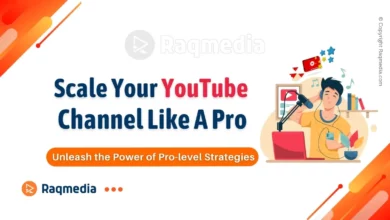
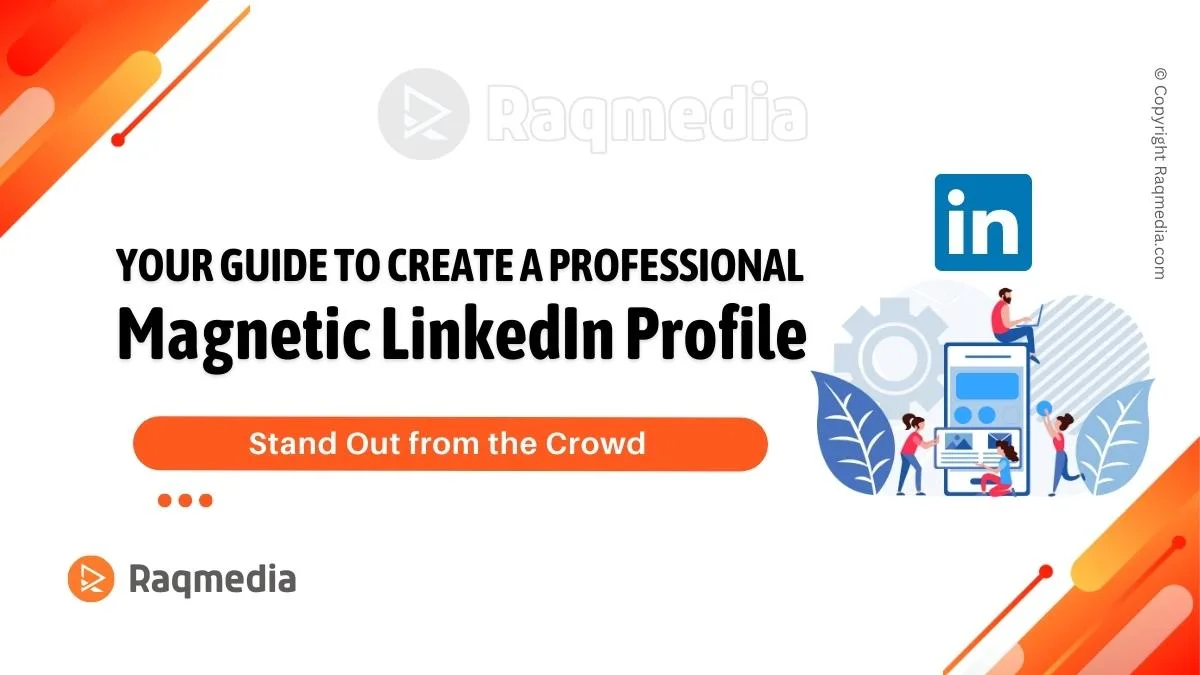
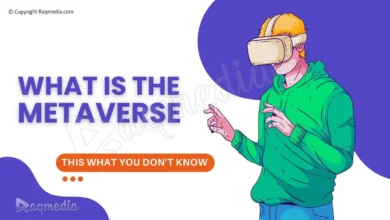
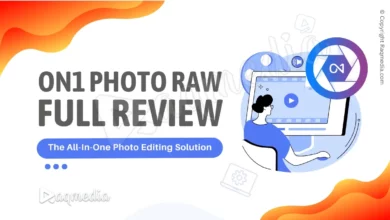
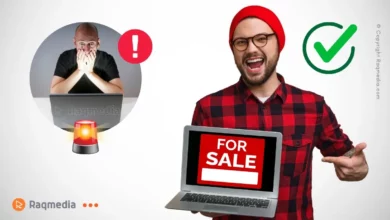
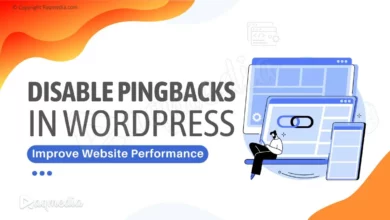

🚀 Upgrade your CyberPanel to the latest version with ease! 💻 Follow this comprehensive guide by RaqMedia to enhance your VPS stability and user experience in just 10-15 minutes. 🌐✨
🔐
Backup data ✔️ | Check system requirements ✔️ | Review release notes ✔️ | Upgrade via SSH ✔️ | Verify upgrade ✔️ | Post-upgrade checks ✔️
.
Don’t miss out on the latest tips and trends! Follow and like RaqMedia for more insightful guides. 👍
Embrace the future of web hosting with confidence! 🚀 Check it out now:
https://bit.ly/cybrpnlup
#raqmedia #CyberPanel #WebHosting #UpgradeGuide #TechTips #VPS #ServerManagement #DigitalSecurity #WebDevelopment