WhatsApp has become an essential communication tool for millions of people around the world. With its user-friendly interface and convenient features, it has become the go-to platform for messaging, sharing media, and making calls. However, when upgrading to a new phone, the thought of losing all your important WhatsApp messages can be daunting.
But fear not, transferring your WhatsApp messages from your old phone to your new one is a simple process. In this article, we will guide you through the step-by-step process of transferring WhatsApp messages from your old phone to your new one.
How to Transfer WhatsApp Messages From Old Phone to New One
Are you on the brink of upgrading to a shiny new smartphone but dreading the thought of losing all your cherished WhatsApp messages in the process? Fret not, for we've got you covered! In this tech-savvy era where our digital conversations hold as much value as face-to-face interactions, knowing how to smoothly transfer WhatsApp messages from your old phone to a new one is nothing short of a modern-day essential skill.

Whether it's sentimental chats with loved ones or crucial work discussions, ensuring that no message gets left behind can make the transition feel seamless and stress-free. So buckle up, fellow WhatsApp enthusiasts, as we delve into the realm of data migration and uncover the secret to effortlessly carrying your virtual conversations across devices!
Step 1: Backup Your WhatsApp Messages
The first step in transferring your WhatsApp messages is to create a backup of your chats. This backup will be stored on your old phone and will be used to restore your messages on your new phone. To backup your WhatsApp messages, follow these steps:
1. Open WhatsApp on your old phone.
2. Tap on the three dots in the top right corner and select “Settings”.
3. Go to “Chats” and then “Chat backup”.
4. Tap on “Back up” to create a backup of your messages.
You can also choose to include videos and photos in your backup by selecting “Include videos” and “Include photos”.
Step 2: Transfer Backup to New Phone
After creating a backup, the next step is to transfer it to your new phone. There are a few ways to do this:
Transfer via Google Drive (Android)
If you are an Android user, you can transfer your backup to your new phone using Google Drive. Follow these steps:
1. On your old phone, go to “Settings” and then “Chats” and select “Chat backup”.
2. Tap on “Back up” to create a backup if you haven't already.
3. Connect your old phone to the internet and login to the same Google account that is linked to your WhatsApp.
4. On your new phone, install WhatsApp and login using the same Google account.
5. When prompted, select “Restore” to transfer your messages from the backup.
Transfer via iCloud (iOS)
If you are an iOS user, you can transfer your backup to your new phone using iCloud. Follow these steps:
1. Access Settings on your previous phone, navigate to Chats, and proceed to choose Chat backup.
2. Tap on “Back up” to create a backup if you haven't already.
3. Connect your old phone to the internet and ensure that you are signed in to iCloud.
4. On your new phone, install WhatsApp and login using the same iCloud account.
5. When prompted, select “Restore” to transfer your messages from the backup.
Transfer via Local Backup
You can also transfer your backup by copying it to your new phone using a USB cable or via Bluetooth. Follow these steps:
1. Navigate to Settings followed by Chats on your previous phone, and then opt for Chat backup.
2. Tap on “Back up” to create a backup if you haven't already.
3. Connect your old phone to your computer using a USB cable and access the WhatsApp folder.
4. Copy the “Backups” folder to your computer.
5. Connect your new phone to your computer and copy the “Backups” folder to your new phone.
6. Install WhatsApp on your new phone and login using the same phone number.
7. When prompted, select “Restore” to transfer your messages from the backup.
Step 3: Verify and Transfer Your Messages
After transferring the backup to your new phone, verify your phone number and follow the on-screen instructions to transfer your messages to your new phone. Once the process is complete, you should be able to see all your old WhatsApp messages on your new phone.
Additional Tips
- Make sure to have enough storage space on your new phone to accommodate the backup.
- It is recommended to keep your old phone connected to the internet until the transfer process is complete.
- If you are switching between different operating systems (e.g. from Android to iOS), you will not be able to transfer your messages using the methods mentioned above. In this case, you can use third-party apps such as “WazzapMigrator” or “Backuptrans” to transfer your messages.
- It is important to note that only your chat history will be transferred, not your media files. You will need to manually transfer your media files to your new phone.
- f you have already set up WhatsApp on your new phone and have new messages, a new backup will be created. This new backup will overwrite the previous one, so make sure to transfer the backup before setting up WhatsApp.
Wrapping Up
Transferring WhatsApp messages from your old phone to a new device is a simple process that ensures you don't lose valuable conversations and media. Remember to back up your data regularly to prevent any losses during the transfer process. Utilizing cloud services or local backups can simplify the transfer and give you peace of mind knowing your data is secure.
Furthermore, take advantage of third-party software tools designed specifically for transferring WhatsApp data between devices. These tools can streamline the process and offer additional features like selective transfers or cross-platform compatibility.
Lastly, always ensure both the old and new devices are updated to the latest version of WhatsApp to avoid any compatibility issues during the transfer process. By following these key points, you can seamlessly transfer all your important conversations and media to your new phone without any hassle.
Frequently Asked Questions:
Q: Can I transfer WhatsApp messages between different operating systems?
A: Unfortunately, transferring WhatsApp messages between different operating systems is not supported. WhatsApp allows backups and transfers only within the same OS – from Android to Android, or from iOS to iOS. For example, you cannot directly transfer your WhatsApp chats from an iPhone to an Android device or vice versa.
Q: Is it necessary to use third-party apps for transferring WhatsApp messages?
A: No, there is no need for third-party apps when transferring WhatsApp messages as the app provides its own backup and restore feature within the settings. Simply back up your chats on your old phone and then restore them on your new phone using the same phone number.
Q: Will my media files be transferred along with my chat history?
A: Yes, when you backup your chat history in WhatsApp, it includes all media files such as photos, videos, and voice notes. This means that when you transfer your messages to a new device, all media files associated with those chats will also be moved over seamlessly.









Easily learn how to transfer WhatsApp messages from your old phone to a new one in minutes. Protect your valuable conversations now!
Learn the quickest and most reliable way to transfer WhatsApp messages from your old phone to a new one hassle-free. Don’t lose your chats!